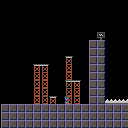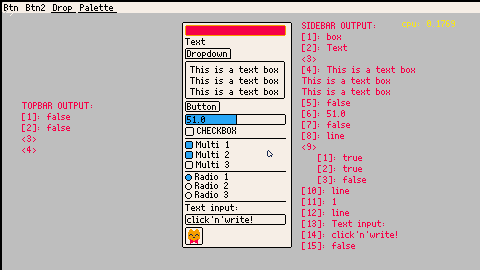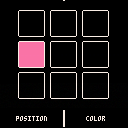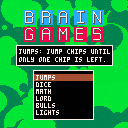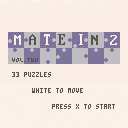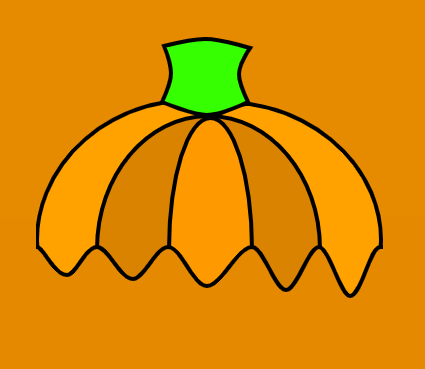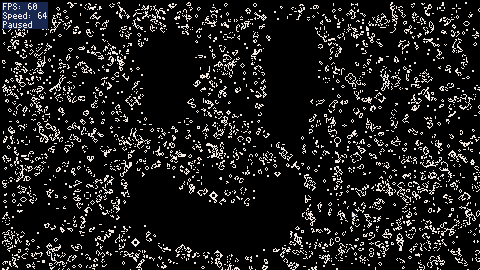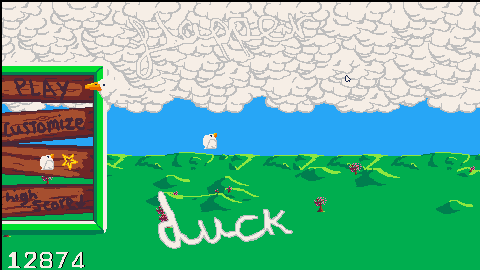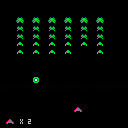--REBOOTER--
Ordered by Elevated Recovery
Made by Charlie Boudchicha (https://www.fiverr.com/charlie_boud)
You need to complete every achievements to win the game :
- make a bad decision
- make a productive decision
- do something to rest
- unlock the 4 blue rooms
- go through 15 rooms
- survive 3 trap rooms





Hello, considering the following:
Trying to remake Vampire Survivors and a fun project
I have a character class
Characters have effects that are applied to a target. In this example my target = player
I have a character that is an instance of that class. Let's call him "Antonio"
I have a "run", Antonio is copied into run.player
I set player to be run.player
My problem is that I have to initiate the character class and Antonio before I create "player". But player is not yet created so player referenced on the character class is nil.
I hope this makes sense, I have a workaround but it feels clunky and I'm wondering if there are other solutions.
Here is my code before the workaround:
character = {}
character.__index = character
function character:new(name)
local o = setmetatable({}, character)
o.name = name
o.x = 0
o.y = 0
o.sp_scale = 1
o.w = 16
o.h = 16
o.effects = effects
o.original_invincibility_frames = 10
[ [size=16][color=#ffaabb] [ Continue Reading.. ] [/color][/size] ](/bbs/?pid=147242#p) |



I've been using this tutorial as my principal information for programming, since there's no picotron specific resource.
I'm experimenting with table-based classes, according to the guide I'm supposed to be able to create a base blueprint of an object and then instantiate it, but when I do so following the example, the object is not copied but instead it becomes a reference, because every change gets applied to the first object.
I made a sample project, first I try the guide's way, then I try it in a way I know works
enemies = {}
enemies2 = {}
enemy = {
type = 0,
sp = 1,
x = 0,
y = 0,
dx = 0,
dy = 0,
update=function(self)
self.x += self.dx
self.y += self.dy
end,
draw=function(self)
spr(self.sp, self.x, self.y)
end
}
goblin = enemy --copy enemy class
goblin.sp = 2
goblin.type = 3
goblin.x = 6
goblin.y = 10
ogre = enemy --copy enemy class
ogre.sp = 3
ogre.type = 4
ogre.x = 40
ogre.y = 50
function _init()
add(enemies, enemy)
add(enemies, goblin)
add(enemies, ogre)
add_enemy(16,16,4)
add_enemy(32,32,5)
add_enemy(64,64,6)
end
function add_enemy(new_x,new_y,sprIndex)
add(enemies2, {
type = 0,
sp = sprIndex,
x = new_x,
y = new_y,
dx = 0,
dy = 0,
update=function(self)
self.x += self.dx
self.y += self.dy
end,
draw=function(self)
spr(self.sp, self.x, self.y)
end
})
end
function _draw()
for e in all(enemies) do
e:draw()
end
for en in all(enemies2) do
en:draw()
end
end |
If I define the object in the add function then each object acts as independent object, is this how tables are supposed to function?




hi, i'm loving picotron so far! i just wanted to report some issues using coroutines.
when using coroutine.resume, it can sometimes return early when the coroutine runs for a while due to how picotron does timeslicing. from reading head.lua, i learned that using coresume instead of coroutine.resume fixes this, which makes me think maybe coroutine.resume should be replaced with it. another more minor issue is that coresume only returns the first value of a multiple-value return/yield from the coroutine, and not any more.
here's a simple test case:
local function long_running_coroutine ()
for i = 1, 100 do
cls()
end
return 1, 2
end
function working ()
local c = coroutine.create (long_running_coroutine)
coresume (c)
assert (coroutine.status(c) == 'dead', 'this works')
end
function not_working ()
local c = coroutine.create (long_running_coroutine)
coroutine.resume (c)
assert (coroutine.status(c) == 'dead', 'this doesn\'t work')
[ [size=16][color=#ffaabb] [ Continue Reading.. ] [/color][/size] ](/bbs/?pid=147216#p) |



A GUI library for Picotron!
It includes basic components: boxes, text boxes, text input, buttons, sliders, radio and multiple selection buttons, and color selecter. And layout components: vertical and horizontal stacks, dropdowns, a topbar and a scrollable container.
It can be useful to test game mechanics or to build app interfaces.
You can use this cart and see how it works or check the documentation on the github repository.
(I'll try to make a video on how to use it and post it here too :))
Here's one simple example:
[hidden]
include "pgui.lua"
function _init()
-- Define the initial value of the slider
slidervalue = 10
end
function _update()
-- Refresh pgui each frame
pgui:refresh()
-- Create a slider and set its value back from its return value
slidervalue = pgui:component("hslider",{pos=vec(190,20),value=slidervalue})
end
function _draw()
cls(5)
-- Draw the circle, its size is based on the return value of the slider
circfill(240,140,slidervalue,8)
-- Draw all pgui components
pgui:draw()
end |

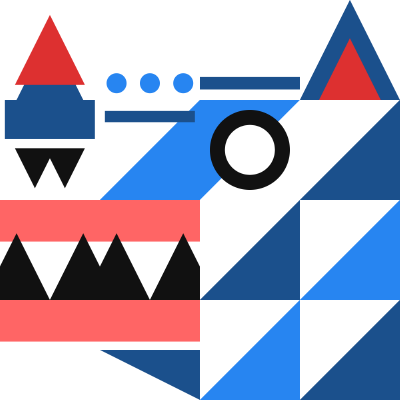




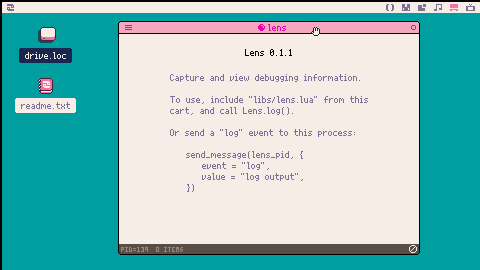
Lens 0.1.2
Capture and view debugging information. This app will run and allow you to send it values to log and inspect. Since this runs as a separate process, you can still inspect log values even in the event of your program crashing.
Supports all data types and includes the ability to inspect table values.
Usage
To use, include "libs/lens.lua" from the cart, and call Lens.log().
Otherwise just send a "log" event to the lens process:
send_message(lens_pid, {
event = "log",
value = "log output",
}) |
This is an early release to collect feedback, so please let me know if you find it useful or any issues you encounter.


n-back (Wikipedia, Gwern)
How to play:
1-Back: Remember whether the position or color (or both) is the same as in the previous round, press the according button/buttons if they match.
2-Back: Remember whether position or color are the same as 2 rounds ago.
N-back: Remember whether position or color are the same as n rounds ago.
Controls:
Z or <- for a position match
X or -> for a color match
P to pause (+ additional menu)
Tips:
Try playing in standard mode to understand how the game works, in endless the game ends when you make a mistake or miss a match.
Cascade Cascade
A game somewhere in the space between a breakout clone and a puzzle bobble clone, inspired by a half-remembered game I played on an airplane seatback.
Controls
- Aim with left and right arrows
- Press [x] to fire
Or, as of 2024.04.27, point and click with the mouse to aim and fire.
Rules
This is an endless arcade game. Your goal is to survive by keeping the blocks from reaching the bottom.
- Each hit reduces a block's strength by one. When a block's strength reaches zero, it's destroyed.
- Powerups (white concentric circles) increase the number of balls you can accumulate for your next shot.
- The number of balls you'll fire next shot is indicated by the combo meter on the right side of the screen. It increases by one-half for each block you hit.
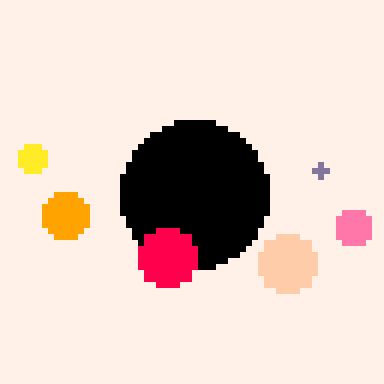
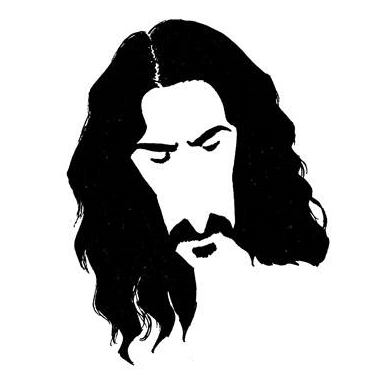
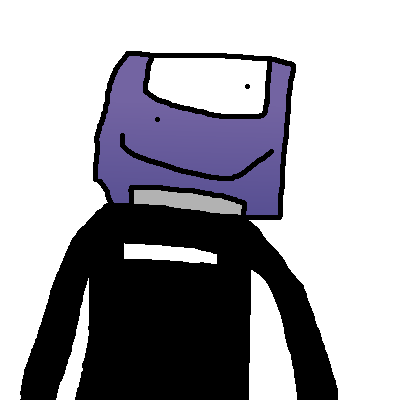

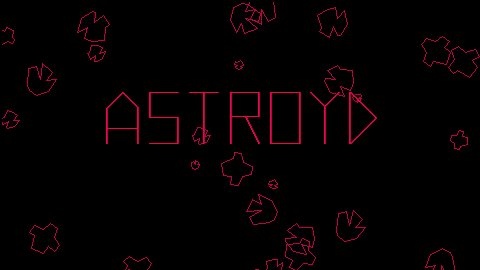
ASTROYD
Any good computer needs one of these. This is my version, with a bunch of juiceful extra stuff that wasn't in the original classic release.
What, I really have to explain the game? In this day and age? Fine...
The Controls
- ⬅️ and ➡️ to steer.
- ⬆️ to thrust forward.
- [Z] to perform a hyperspace warp! Your momentum is conserved. You might warp face-first into an asteroid, though.
- [X] to fire.
The Game
As you destroy asteroids and flying saucers, you will gain points. See, this is one of those "arcade games" where the points are the point, and the reward is a high score.
That's neat and all, but the game will also become more difficult as you increase your score and clear screens. I wonder if there's a limit...
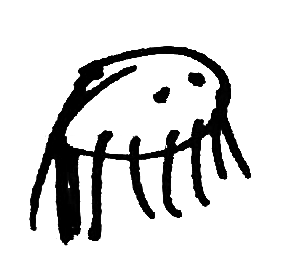
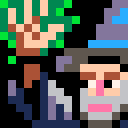


Welcome to Brain Games. A collection of puzzles and game to test our logic and puzzle-solving skills. Take your time and have fun in these 6 different games.
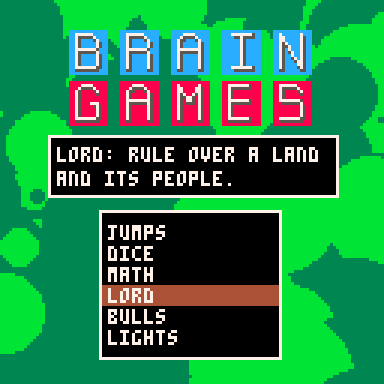
Jumps
Use peg solitaire rules to solve these puzzles. Use one chip to jump over another and remove the jumped chip from the board. The puzzles get more difficult as the levels get higher! Can you get the board down to one chip?
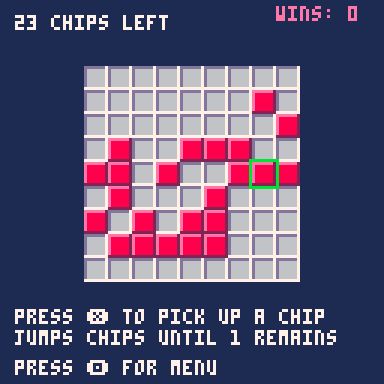
Dice
Can you get all the dice to the six face? These puzzles start out easy but increase in difficult as you level up. You'll need to use Rubik's Cube like logic to solve the more complex levels.
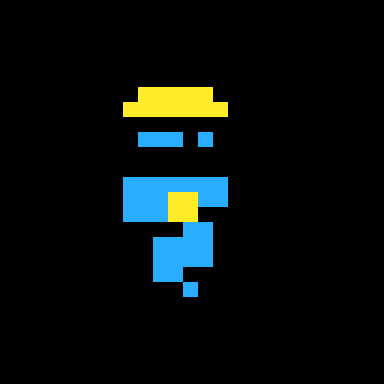


Here is Conway's Game of Life in Picotron, using the colour tables as a fast way to count all the pixels at once.
This version does not work in the web player, because input is not detected ( @zep pls fix!)
Controls:
Up: Increase simulation speed
Down: Decrease simulation speed
Space: Pause
F: Step one frame
C: Clear screen
R: Randomise screen
L-Click: Draw pixels
R-Click: Erase Pixels
L: Toggle large cursor
Basic code:
[hidden]
function _init()
frame = 0
-- Set up userdata so we can draw the screen to itself
-- by using memcpy() to a memmapped region of memory.
-- The userdata is now the contents of the previous frame,
-- and it is now possible to modify the current frame.
-- We can also call spr() with userdata
-- to draw the previous frame to the current one
screen = userdata("u8", 480, 270)
memmap(0x30000, screen)
end
function set_col_table(new, current, col)
poke(0x8000 + 64*new + current, col)
end
function _draw()
frame += 1
if frame == 1 then
-- Randomise the screen for the first frame.
for y=0,269 do
for x=0,479 do
if (rnd() < 0.2) pset(x, y, 7)
end
end
-- Copy the current screen to the buffer, just for the first frame
memcpy(0x30000, 0x10000, 0x20000)
end
--if (frame % 32 > 0) return
cls()
-- White cells drawn onto colour 0 will set the colour to 1, white onto 1 will be 2
-- and so on. This counts the number of neighbouring cells very quickly
for i=0, 7 do
set_col_table(7, i, i+1)
end
-- Draw the screen 8 times in a ring, for each neighbour. The colour tables
-- do the counting
for y=-1,1 do
for x=-1,1 do
if (x!=0 or y!=0) spr(screen, x, y)
end
end
-- Set up colour tables to turn the "counted" screen into the next frame
-- Set every colour to black except for drawing black onto 3 (brought back alive)
-- and 2 or 3 neighbours for alive (stay alive)
for i=0, 9 do
set_col_table(0, i, 0)
set_col_table(7, i, 0)
end
set_col_table(0, 3, 7)
set_col_table(7, 2, 7)
set_col_table(7, 3, 7)
-- Draw the screen to the "counted" version, with the rules set above
spr(screen, 0, 0)
-- Reset the draw state to make sure we have a predictable next frame
reset()
-- Copy the screen to the buffer for the next frame,
-- before we pollute it with the FPS counter
memcpy(0x30000, 0x10000, 0x20000)
-- FPS counter
if key("x") then
rectfill(0, 0, 44, 8, 0)
print("FPS: "..stat(7), 1, 1, 8)
end
end |
hey people,
this is flapperDuck,
a flappy bird game that I made after watching enough tutorials on Picotron to feel comfortable coding a game in it, for whatever reason I decided not to look up or actually play flappy bird before making this so this is all from memory and I'm sure not everything is the same, in fact other than the gameplay I'm guessing its quite different
anyway-
keyboard controls are:
z - jump/select
arrows - selecting on the menu
(space also works for jumping but not in browser version)
controller controls are (Xbox controller):
A - select
A/B/X/Y - jump
d-pad - selecting on the menu
the last 2 skins are unlocked when you reach a high score of 8000
and if you (like me) really like the look of old original Gameboy games you might like one of the unlockable skins
as you can see in the screenshot my high score is 12874
feel free to post your high score in the description and have fun
-playerMan










 9 comments
9 comments
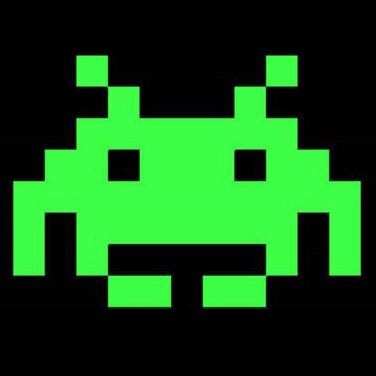


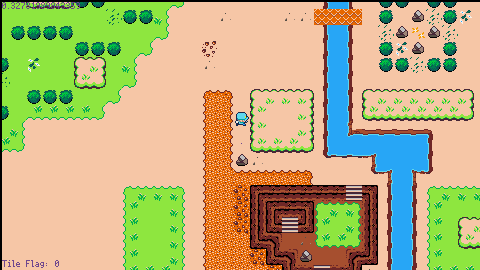
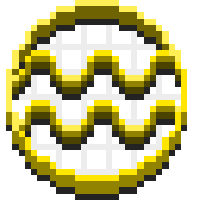

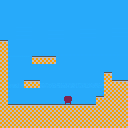
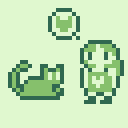
.png)