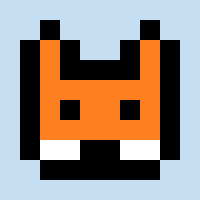RESOLVED:
As @CraftedIsland said, if you can't find the Picotron folder in MacOS:
- Open the 'Finder' application
- Press Shift + Cmd + G
- Enter: /Users/your-username/Library/Application Support/Picotron
Here you can edit back the files you messed or delete the Picotron folder to fully uninstall and reinstall it with default settings.
ISSUE:
Everytime I open Picotron I get this...
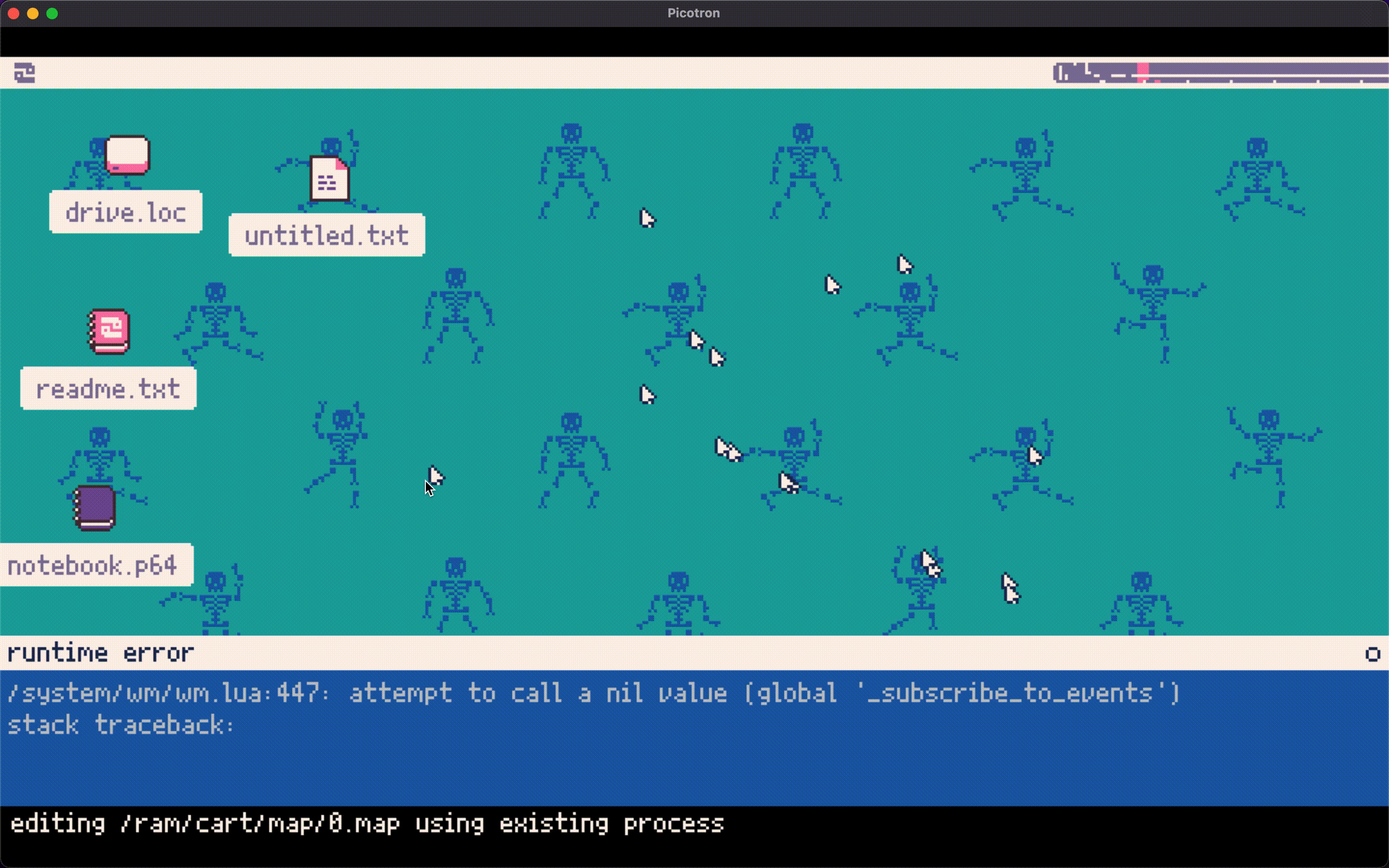
So here's what I did:
I created a "startup.lua" file in "appdata/system/"
I copied the content of "system/startup.lua" and pasted it inside "appdata/system/startup.lua"
I restarted Picotron and I get this...
Yeah I did some dumb things there :(
Thanks for understanding my issue, should I just uninistall and reinstall or is there a fix?
EDIT: It doesn't fix if I uninstall and reinstall... Where are the Picotron files located?
(I'm using Picotron 0.1.0d on MacOS 12.5 intel)

your startup file (in appdata) should not be a copy of the system startup, but only contain additional code you need (to run more apps in systray for example)

@merwok oh ok! thanks, I didn't understand that
Well now Picotron is unusable, I have to uninstall it
EDIT: So I uninstalled and reinstalled but Picotron is still like before!
I'm on mac os, where are the Picotron files saved? I need to get back the default version of Picotron

Picotron's drive should be somewhere around OSX: /Users/Yourname/Library/Application Support/Picotron/picotron_config.txt I guess
If not, check the mentioned file, there's a mount command pointing to the drive


if you are still able to open drive.loc, simply delete appdata/system/startup.lua and restart picotron. no idea if that'll work but it seems like the simplest solution

@CraftedIsland omg it worked, thank you.
Why is MacOS like that? How do I make the library folder available without doing "shift+cmg+g"?
[Please log in to post a comment]