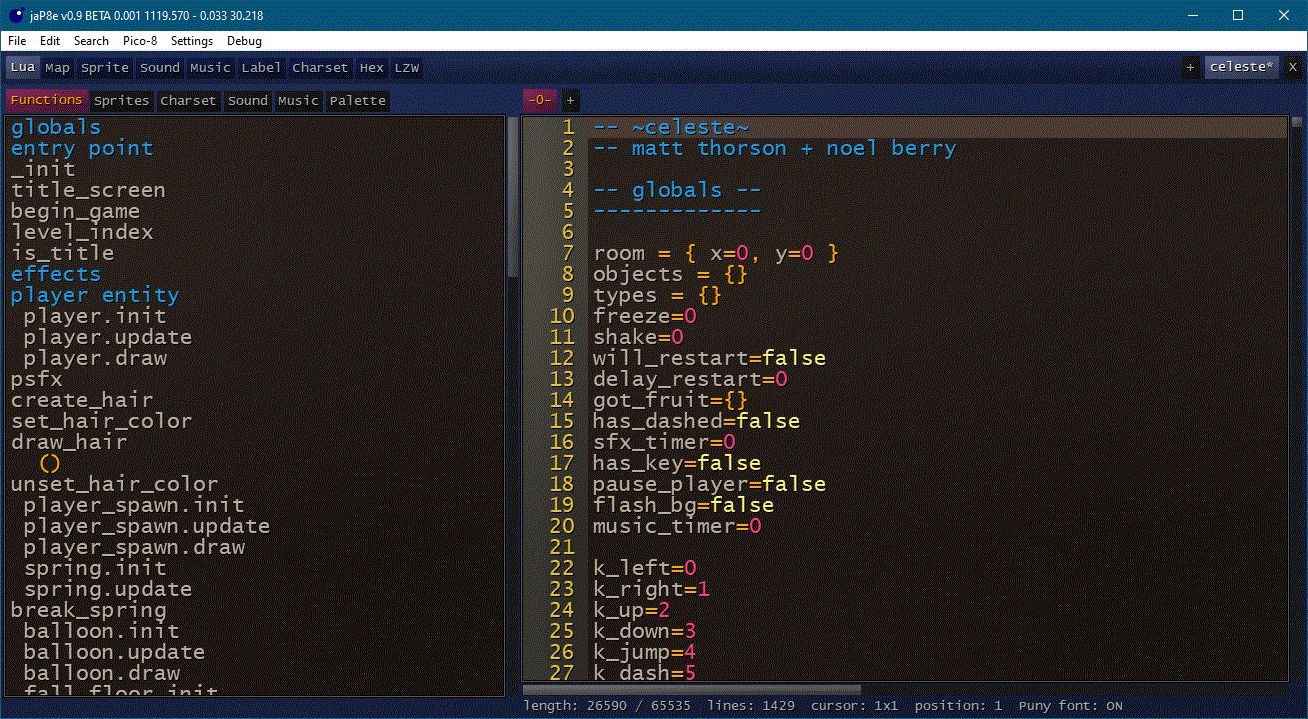
Features
- Source code in lua!
- Editor for sprite, map, sound, music, charset
- Map editor with support of custom width / size
- Name sound and music
- Custom palette with the extended 128+ color-ids (32 Colors in total)
- Charset editor with possible to export single characters and variable width
- Hex editor to copy & past memory to pico-8 string (URL raw memory access format )
- Modular design
- Import images as sprite sheet, map(!), label - with optional dithering
IMPORTANT
This is a beta release! This means, there are bugs, the program can crash. Make backups before using the editor.
Download
https://github.com/GPIforGit/jaP8e/releases
basic control/setup
Set the path to pico-8.exe
jaP8e needs to know where the pico-8 execute is. Choose in the Menu the "Pico-8" > "Set Pico8 exectuable" option to set the path. Otherwise it can't run any code or playback sound.
Pico-8 Remote
Since I don't know how to program sounds like in pico-8, jaP8e can't playback sound by default. But it is possible to start a "Remote"-pico-8, which runs in the background and is controlled by jaP8e. Activate this option in the "Pico-8"-menu. After this you can playback any sound effect and music during jaP8e.
This function starts a pico-8 with the remote.p8 file in the background. I send commands through stdin/stdout to this remote.
Change Values in the grey input boxes
You can change the values of the grey input boxes by left click in it and use the keyboard. Alternative you can press and hold the right mousebutton and change the value with x-mouse-movement. The third possibility is to use the mouse wheel over the input fields.
basic layout
On the top you find the modules-tab to switch the editors. On the right top side are currently open files. A Star in the file name indicates that the file has unchanged data.
memory layout
jaP8e "simulate" the memory of pico-8, with a rom and ram section. The rom-section is stored normaly like pico8 does and can access normaly. RAM is stored as meta-data and can't access directly in pico-8, but you can export ram as string to copy in the source code (HEX-Editor).
Also you can reposition the map, sprite, sound, music, spriteflags to any memory location, even when pico 8 doesn't support it.
For example, when you don't use a map in your pico-8-project, you can store there additional sprite data. Simple reposition the sprite to 0x1000 to draw in the map-data. In pico-8 you must manually copy the memory (memcpy) to access this additional sprite data.
Error-message and disable a module
When a error happen, a message box with ok and cancel will open. With ok jaP8e will ignore the error. With cancel the module which cause the error will disabled. At least you can try to save your work when a error happen.
Source Editor
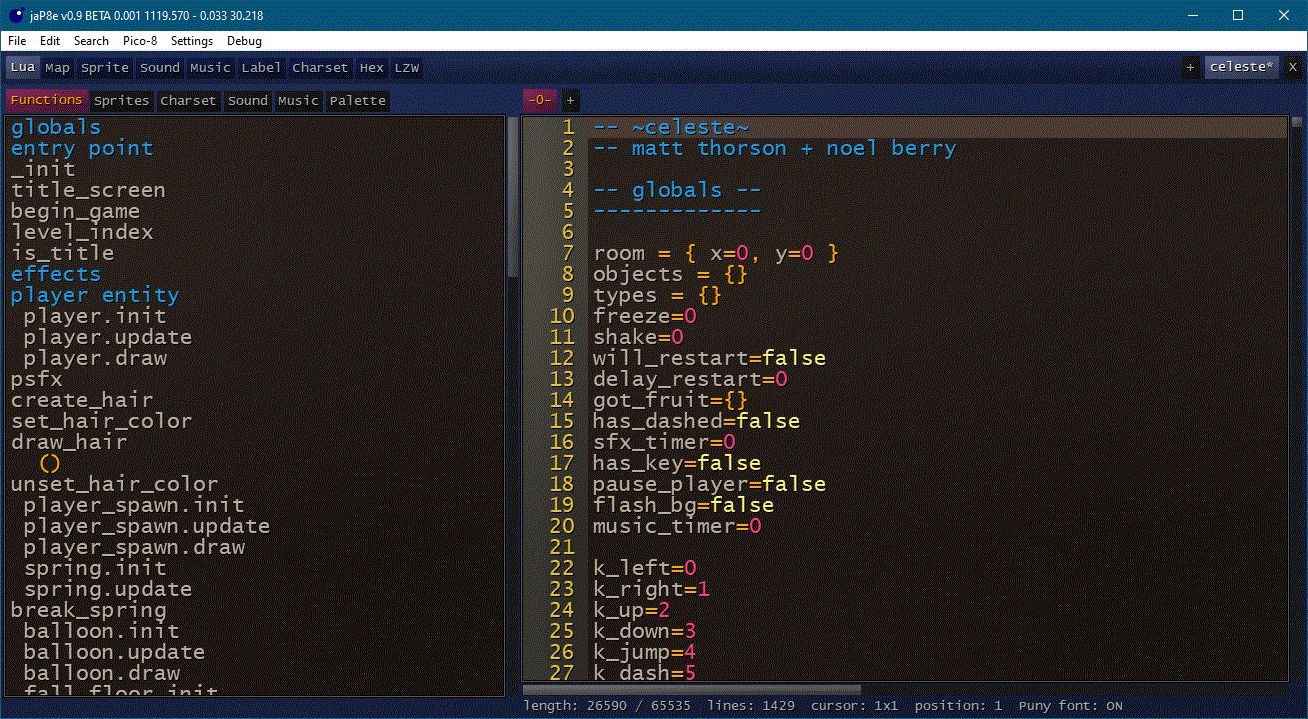
on the left side of the window you find some information tabs:
Functions
display every function that jaP8e found in the current tab. Also all comments which start and end with "--" should be visible here.
You can click in the list to jump to the position.
When the cursor in the source code is inside a function, this function will be highlighted in the list.
Sprites
Fast display of all sprites. When you select a number in the source code, the sprite with the same id is highlighted.
Click on a sprite will add the id-nummer in the source code
Charset
Click on a char to add this in the source code.
Sound
When you select a number in the source code, the sound with the same id is highlighted. Press ALT + SPACE to playback this sfx.
Music
same as sound
Palette
show the custom palette (when not changed, this is identical to default), the default palette and the extended palette
Source code editor
Should react nearly the same as the default editor in Pico-8 with some extras. Tabs work as in Pico 8 - simple click in the "+" above. You can also name the tabs, when the first line is a comment.
When you select a word, it will highlight this word in the complete source code. Also when the cursor is over the a brace the matching other brace is highlighted.
When you don't like the color-scheme, you can edit the jaP8e.ini file.
By default the puny-font is disabled and a normal font is used, so all text should be written in lower case!
Copy & past will always ignore the puny-setting.
Look in the menu for many additional functions / keyboard shortcuts.
Map editor
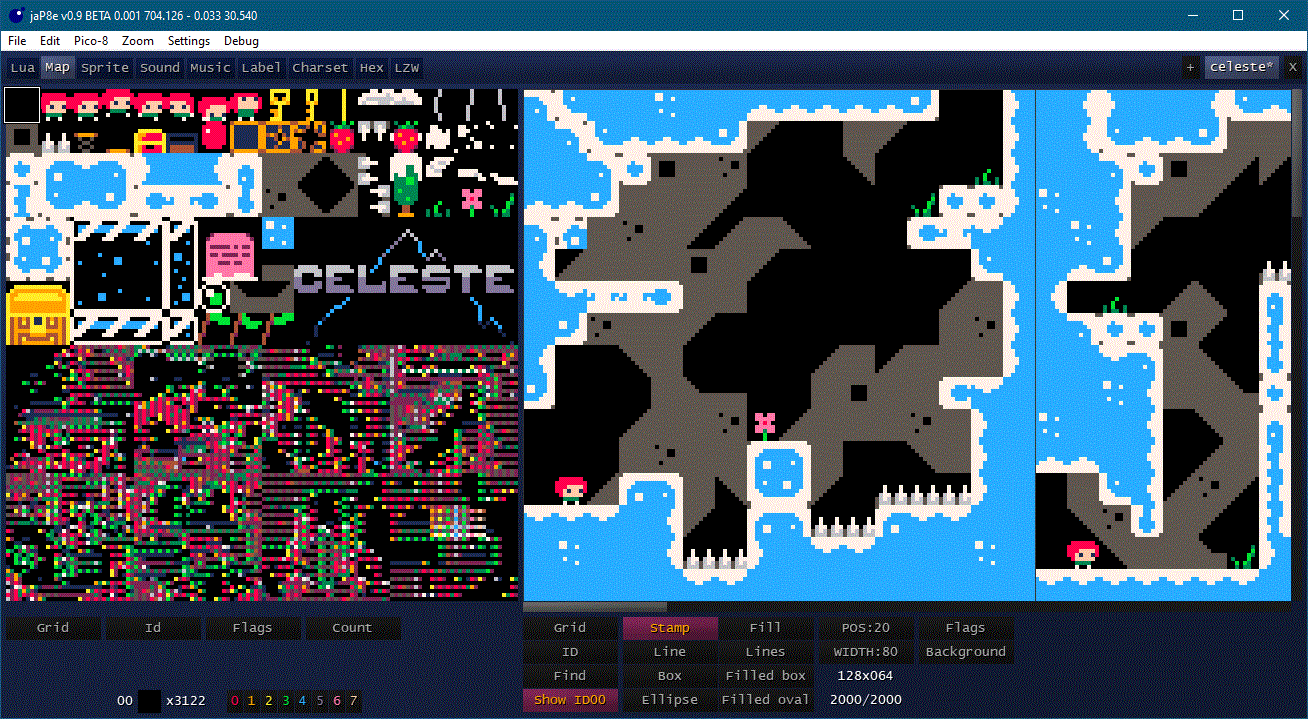
On the left side you can select a Sprite - you can select more than one.
Grid add a grid, id will display the ids, flags draw a bar with the spriteflags and count shows how often a sprite is used in the map.
With CTRL + Click the current Sprite will exchange the position in the Spritesheet and the map will be corrected.
With CTRL + SHIFT + Click it will exchanged without correction.
You can also quick-select patterns in the map by right click and hold. Middle-Mouse button will scroll and the wheel will change the zoom.
Below you find some options:
Grid will add a grid to the map, ID will draw the ids of the tiles, when find is active, the selected sprites of the sprite sheet will highlighted in the map.
Also you have different tools like stamp, line etc.
With POS you can change the position of the map in the memory and Width will change the width of the map.
With Background you can select a color to change the background.
You can quickselect a sprite with the shift/a/s/d/w-keys
In the Menu with File > import > map image you can import an image as Map! The image will sliced in tiles and added to the sprite sheet, when an empty slot is available.
Sprite editor
Control nearly the same as the map editor.
POS and FLAG-Buttons will change where the sprite / spriteflags are located in the memory.
Set Icon will change the icon when you export an binary.
Right click on the color to change the palette.
Important: Palette changes are stored in the ram-section and must be exported in the hex editor to the source code.
Sound editor
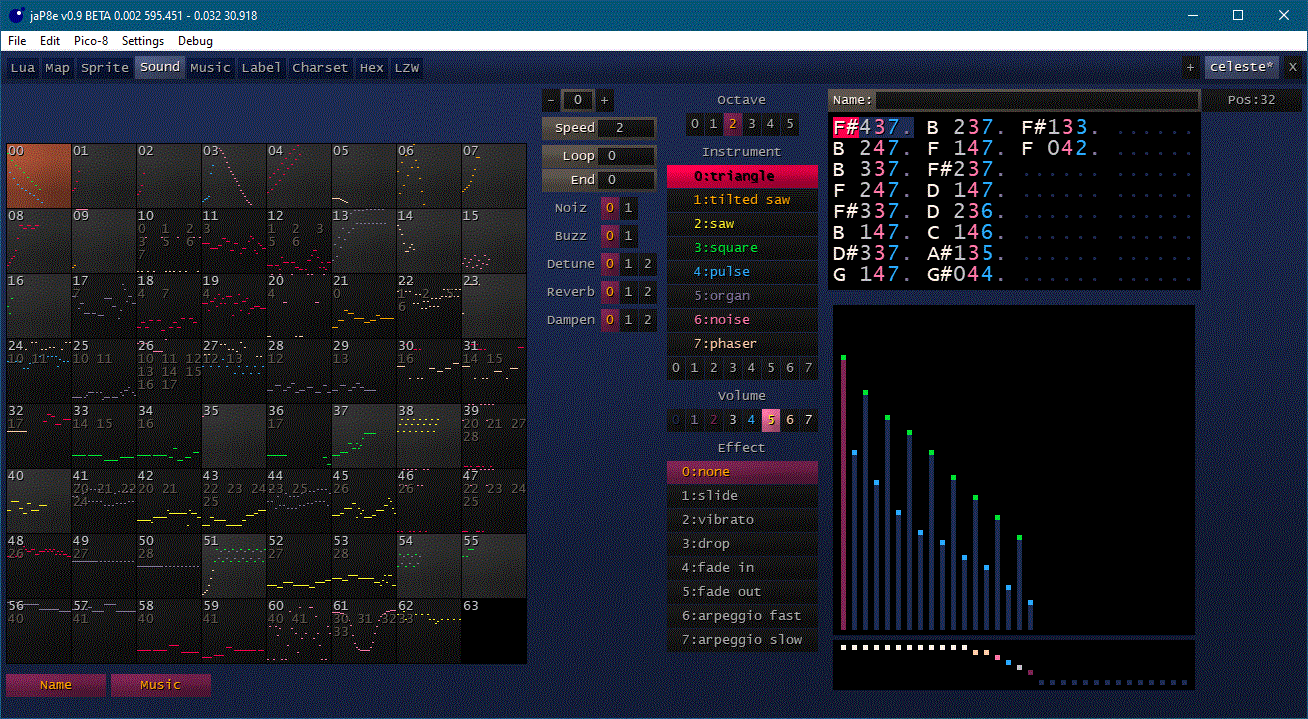
Should work like the original pico-8 editors. Like in sprites you can with CTRL+Click / CTRL+SHIFT+Click exchange the SFX.
You can additonal name a SFX with 8 characters. This information is stored in the meta-data of the p8-file and is only for your information and not directly useable in pico8.
Music editor
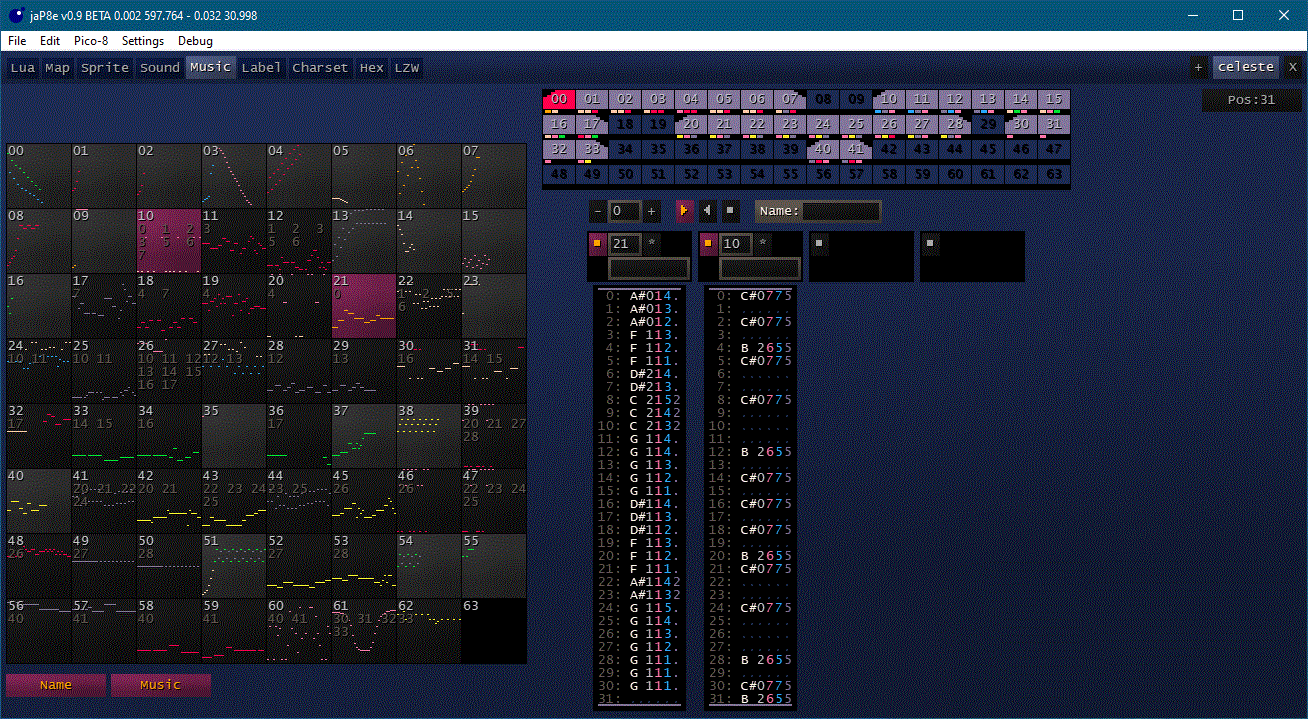
Can do the same as the pico8 editor.
When you paste a music, the sfx-pattern will be insert at top by default (pico 8 start at bottom). You can change this behaviour in the edit-menu.
Label editor
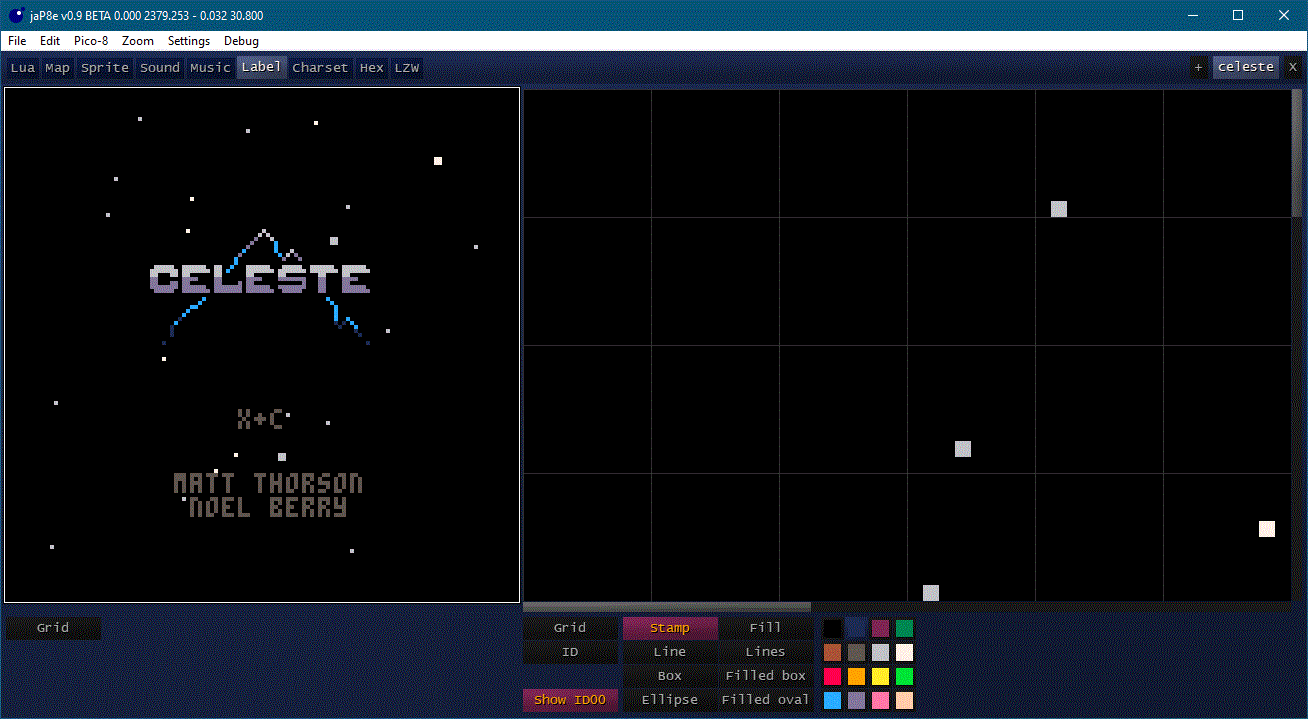
Also very basic. You can import an image with the file->import->label image in the menu bar. In the settings-menu you can select activate dithering.
Charset editor
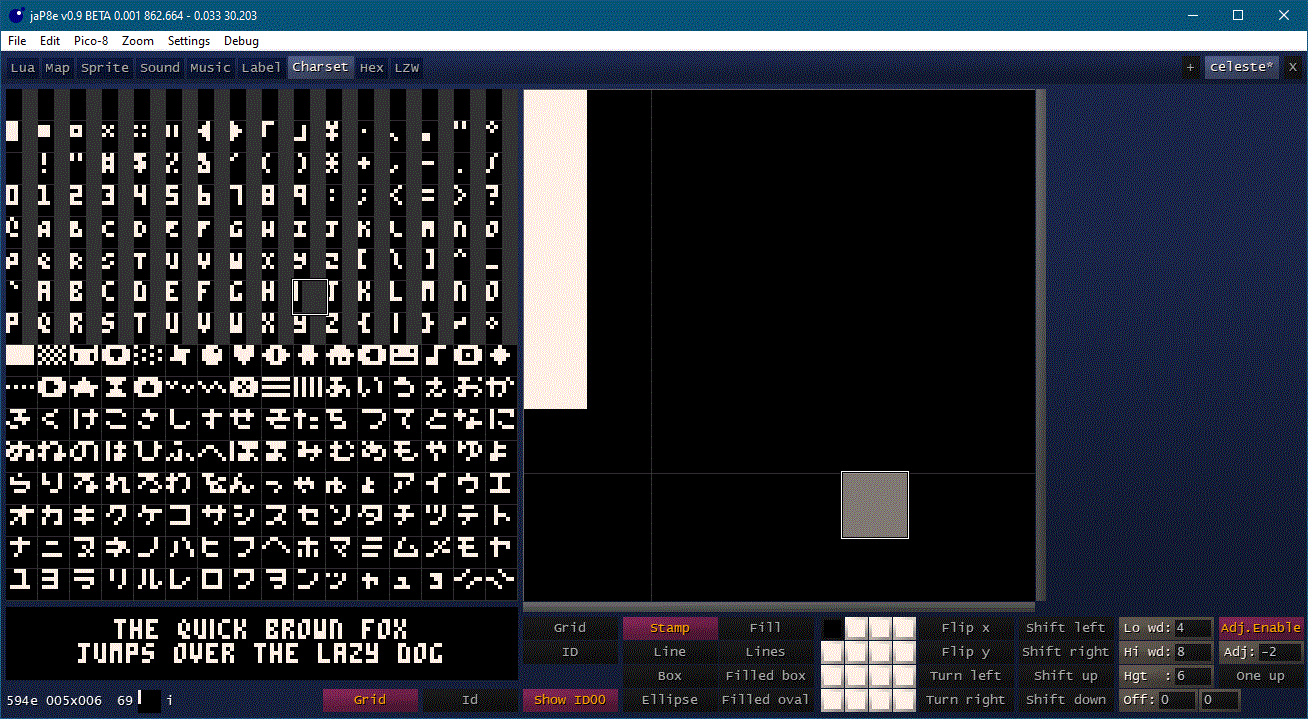
Important note: Charset is always located in the memory section (0x5600). When you want to use it, you must copy it in the hex editor!
Work like the Sprite editor, but only with two colors. On the right button you can set some basic settings. Variable font with is supported, when you activate "Adj.Enable", then you can use the "Adj"-field to change the with of the current char (like in the picture, I is here only 2 pixel with.
When you click on the "lazy dog" text you can switch between different example text.
When you ctrl+c on a char, it will copy as a string, that can be use directly in pico 8 URL pico8-manual. In the edit - menu you can select between binary-char and hexadecimal-char version.
Of course you can paste chars in both formats.
hex editor
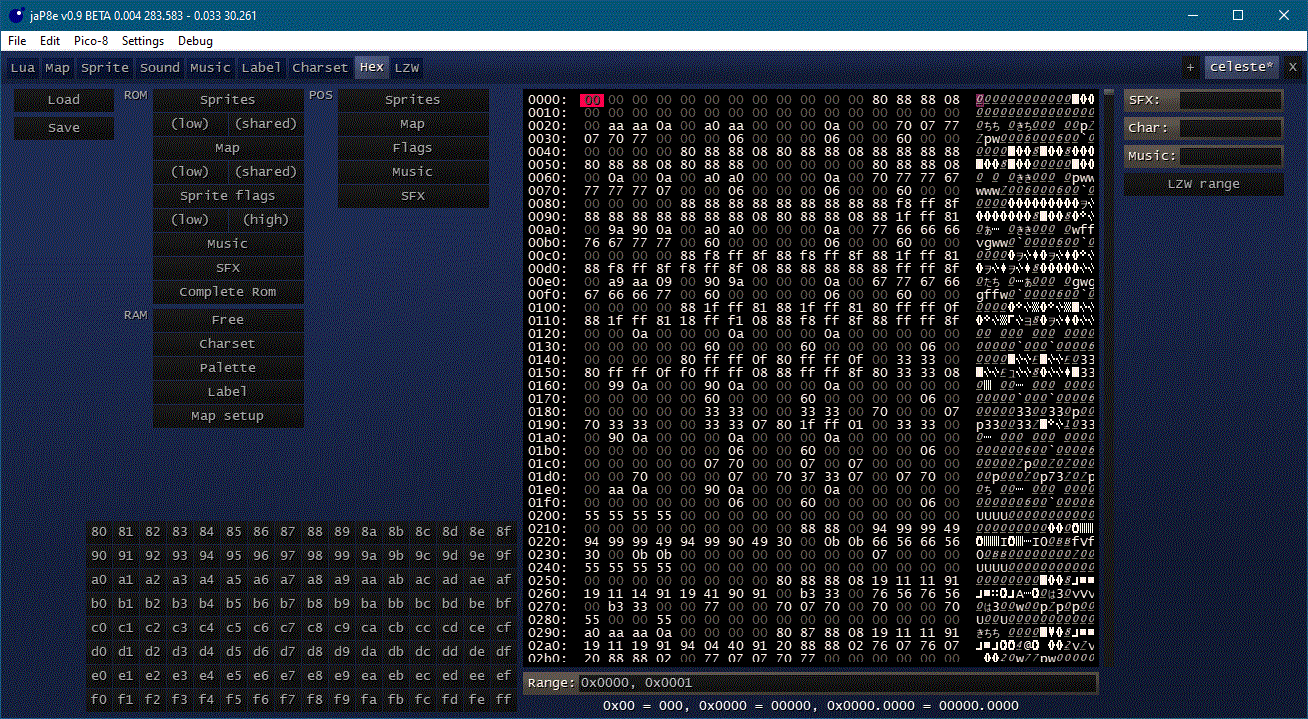
On the left side you have some select buttons. The "ROM" button select the default position of the items. Under "RAM" you can select some areas which are used by jaP8e. When you move the Sprite/Map/and so on with the "POS"-button, you can select the area here with the "POS"-mark.
The Hex-Buttons below select the memory 0x8000 - 0xff00 location. Click with shift to select to the end of this memory-block.
You can Copy & Paste memory blocks. It is stored as string in the clipboard in the URL raw memory access format and can be simple copied in the source code!
For example the default palette from memory look like this:
\^@5f100010\0¹²³⁴⁵⁶⁷⁸\t\nᵇᶜ\rᵉᶠ |
IMPORTANT all data above 0x4300 are saved as meta-data and are not accessible directly by a pico-8 program.
pico-8-support
In the Pico-8 menu you can start your project. At default jaP8e switch to write protect mode and will reload after pico8 is closed (this can be disabled in the pico-8 menu). Your project must be saved before this will work.
You can also export here binarys (you can select a icon in the sprite editor), webpage, .p8.png and more.
The RAM-Section of the current project will be stored as meta data in the .p8 - file. This is way jaP8e can only p8 files directly.
what is luatik?
Luatik is my lua interpreter variant. I patch lua with some features (auto load libraries, += -= is possible and some other goodies). Look in the lunatik-order to get more information.
https://github.com/GPIforGit/Luatik

Hi @GPI:
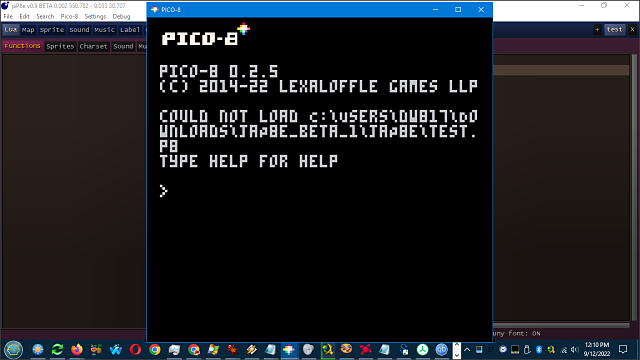
Ran into a problem. Did point to where the Pico-8 EXE is, typed simple code:
?"Hello world." |
Pressed F5 and got error message as you see above.

strange... does the pico-remote-window exist and run the remote.p8?
did you use the link or the batch-file?
i tried to save it here: C:\Users\GPI2\Downloads\jaP8e_beta_1\jaP8e\test.p8 and it worked (of course diffrent user, but the same path)
does it work, when you save the source to a different directory? (f12 for save as)
does the file exist and can you open it with a normal text editor?
on the file "autoexec.lua" on line 970 you found the command to start pico8
you can add an output here
print('"'..config.pico8execute..'" '..'-run "'.._filesActive.file..'" ' .. (config.pico8parameter or ""))
print (path)
|
to check what command is send to pico8
and also the pico8-log would be nice - the "loading C:/Users/GPI2/" part.

Ran it from batch, @GPI. start.bat
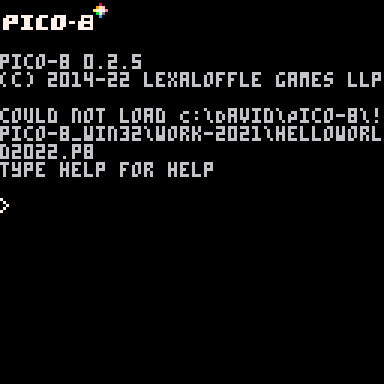
Still problem. Went to reinstall Jap8 in normal directory:
Here it is running in task manager:
c:\David\Pico-8\!pico-8_win32\jaP8e_beta_1\jaP8e\Luatik\Luatik.exe
Here is location of helloworld2022.p8:
C:\David\Pico-8\!pico-8_win32\work-2021\helloworld2022.p8
So ... I'm not sure what else to do.
I can send you a log. Where is the log located, please, directory ?

can you send me also the "C:\David\Pico-8!pico-8_win32\work-2021\helloworld2022.p8"?
it is strange, since pico-8 is loading correctly, but can't load the file (as it not present).
btw. can you load an existing p8 file and run it?
--removed e-mail--

you don't need to store it in the carts folder.
of course you can't load it in pico-8 with the load()-command, but when you run the execute in the dos-box with
pico8.exe -run "C:\David\Pico-8!pico-8_win32\work-2021\helloworld2022.p8" |
it should run.

Ah, @GPI. It said it cannot run even from that. I suspect it has something to do with the fact I am calling two uppercase letters in the path. Let me try a much shorter path and see if that fixes it.
pico8.exe -run "c:\p8\helloworld2022.p8"
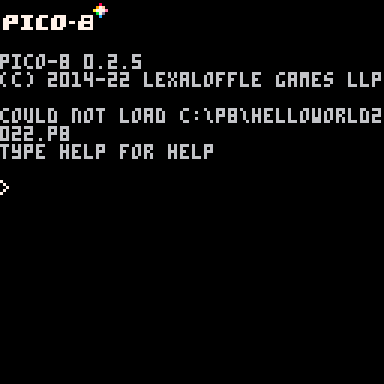
Wow. It still won't run despite the file being right there. What gives ? And yes, this is the executable I run for normal Pico-8, I just have never used the "-run" feature before.
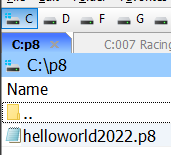

its possible that the helloworld2022.p8 (generated by jaP8e) is corrupt, can you send it to me?

Sure, @GPI.
As a cart, no label.

Here is the text contents of the P8:
?"hello world" |
Raw P8:
pico-8 cartridge // http://www.pico-8.com
version 38
__lua__
?"hello world"
__music__
00 40404040
00 40404040
00 40404040
00 40404040
00 40404040
00 40404040
00 40404040
00 40404040
00 40404040
00 40404040
00 40404040
00 40404040
00 40404040
00 40404040
00 40404040
00 40404040
00 40404040
00 40404040
00 40404040
00 40404040
00 40404040
00 40404040
00 40404040
00 40404040
00 40404040
00 40404040
00 40404040
00 40404040
00 40404040
00 40404040
00 40404040
00 40404040
00 40404040
00 40404040
00 40404040
00 40404040
00 40404040
00 40404040
00 40404040
00 40404040
00 40404040
00 40404040
00 40404040
00 40404040
00 40404040
00 40404040
00 40404040
00 40404040
00 40404040
00 40404040
00 40404040
00 40404040
00 40404040
00 40404040
00 40404040
00 40404040
00 40404040
00 40404040
00 40404040
00 40404040
00 40404040
00 40404040
00 40404040
00 40404040
__meta:4f78820c-0dc1-11ed-861d-0242ac120002__
__meta:1bdaec14-d23c-4c68-9cbb-45d80342eabf__
{
}
|

This is interesting, @GPI. Tried to load it direct:
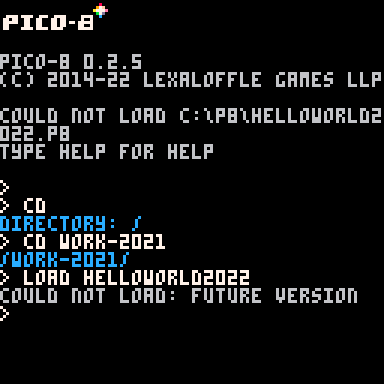
Can't even load it direct. I typed that ?"hello world" from your editor. And yep, I'm running the latest version of Pico-8.
. . .
Wait, what version is the latest ?
When did v0.2.5c come out ?? There was no announcement. Hmm ... Installing new Pico-8.
Ah ! That got it. Problem fixed.
It might be of interest to somehow state to the coder if they are using the wrong version of Pico-8, in this case your engine is requiring 0.2.5c.
OK I also see your editor locks up when you are running it. Hmm ... Is there a way to run it direct without going through the opening Pico-8 animation each time ? That is the ONLY reason I use the Pico-8 editor as there are far superior Window tools and toys. No offense, ZEP. Were Pico-8 not to have its own IDE I would never have used it to begin with. And you can that to the bank !
Also I cannot press ALT-F to highlight the File menu at the top. I must use the mouse. As I really only use the keyboard for every task I try, would be nice if the ALT key jumped to the menu. I'm not so good with the mouse.

Also, HERE, the numbers after the word BETA are flipping around constantly.

ok, I think you found a bug in pico-8. When the load fails because it is outdated, it should prompt this.
The version is hard-coded (libs\Pico.lua - line 43).
I have no idea how to skip the animation. But you can disable the "write protection"-mode and open the pico-8-window and keep it open - then you can change things with jaP8e and switch to the pico-8-window and press ctrl+r.
About the menus. This wasn't easy. SDL grab every key event, so it can detect the alt-keys. I found method to reactivate the alt key.
The numbers behind Beta are debug-information. First number how many seconds needed for draw the screen - next the theoretical max fps - how many seconds the screen was visible - the current fps (vsync).
I have updated jaP8e to 0.91:
https://github.com/GPIforGit/jaP8e/releases
- lzh - fix bug where lzh pack to 0 instead of base adr.
- main - stop spaming empty lines while running a p8
- main - fix possible endless write protect.
- main - update decompressing code for .p8.png and .p8.rom
- main - alt / f10 controls now the menu bar
- lua - alt + up / down doesn't work any more - use ctrl + up/down
- lua - ctrl + t plays the music/sfx, not alt+space
- main - jaP8e is now a windows application. In Debug-Menu you can open a console.
- main - remove link and start.bat, add a "starter"-execute
- main - new icon :)

[16x16]

jaP8e Beta 0.92
This include a new pattern editor for fillp
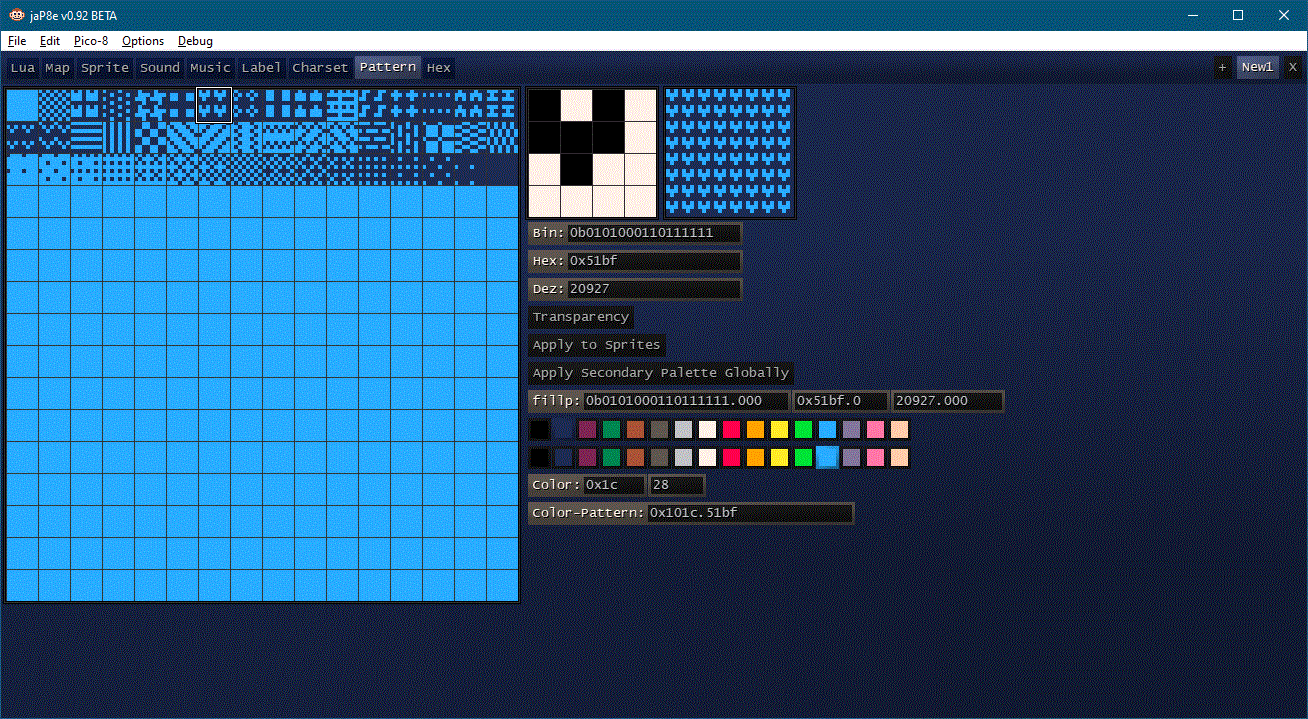
and the lua-editor can now handle custom fonts (with variable character size), so you can see, how it will look directly in the editor. Also the build in "HD"-Font will use double wide characters for the chars in the 0x80-0xff area.
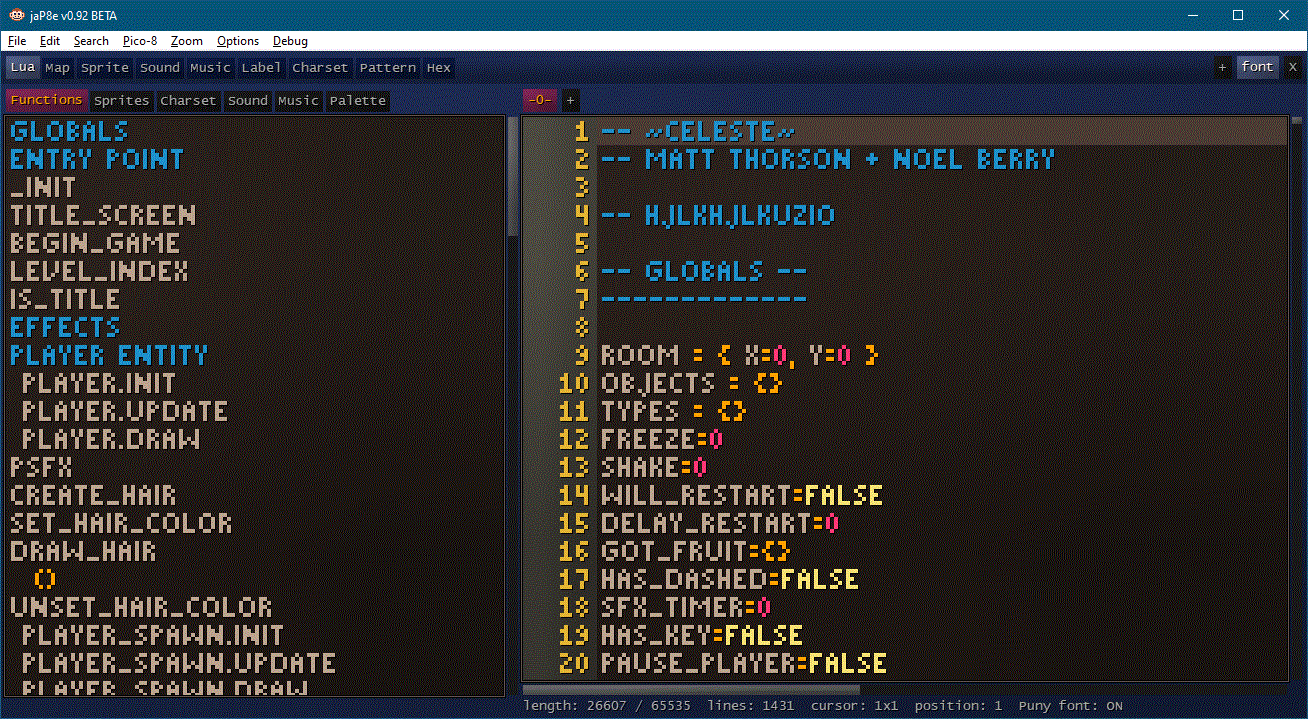
https://github.com/GPIforGit/jaP8e/releases/
change log:
- luatik - two executables - luatik.com for consoles and luatik.exe for windows
- fillp - new Module - easy editing of fill patterns.
- new dither option
- lua - zoomable text and you can choose between the custom font and the build in font
- lua - build in font now inverts lower/upper case (like the custom font)
- main - Update charset.png - chars over 127 will now double wide in lua-editor

This might be handy for making label images without having to run the game just to grab a screenshot and stuff.
As for rest, it seems like a neat concept that needs work (and a linux port imo), but I'm honestly unsure about it.

it’s great that you made and shared this tool! it can fill a need.
I haven’t tried it yet: I cloned the tool repo (I use debian) but not luatik, I would prefer to not build a lua variant with another copy of the sdl libs that I already have on my system.
one detail: you mention charset, but it’s fonts that we can define. pico8 defines the character set (the repertoire of all available characters). in HTML specs, charset is a confusing shortcut for character encoding, which is a representation of a character set.
about labels: just got reminded on discord that we now have import -l label.png

@ScorchWare
a Linux-Port is a little problem, I have no experience in programming with linux. And since jaP8e need my modified lua interpreter, it will not work natively. Maybe something like wine should work.
@merwok
I renamed "charset" to "font" :)
Beta 0.93
- lua - fix background bug
- lua - display width of the selected text in pixels.
- lua - coloring-bug with "\\"
- hex/font - remove double quotes on pasted strings
- hex - add font settings / chars under ram
- main - renamed charset to font
- main - workaround for a bug in sdl2 with the right alt/gr-key in german keyboard layout
- main - when you save a cart in pico-8 with "save @clip" you can past it now in jaP8e

Hi @GPI:
I am trying out your newest version of jaP8e, which is a fine editor BTW, on the sprites and am pressing "-" and "=" to move the cursor and it is not.
Do I need to set a configuration for this ?

I don't know, that pico-8 use this keys....
try asdw to move the cursor. You can combine this with shift.

Oh I see the problem, @GPI.
You are displaying the Spritesheet when in LUA mode and clicking on a sprite there types it. I must use the mouse and select SPRITE.
Hmm, also ALT arrow keys do not select the different modes. I've got a feeling you did some superb work here, but kinna left out us folk who use keyboard exclusively for coding and building ...
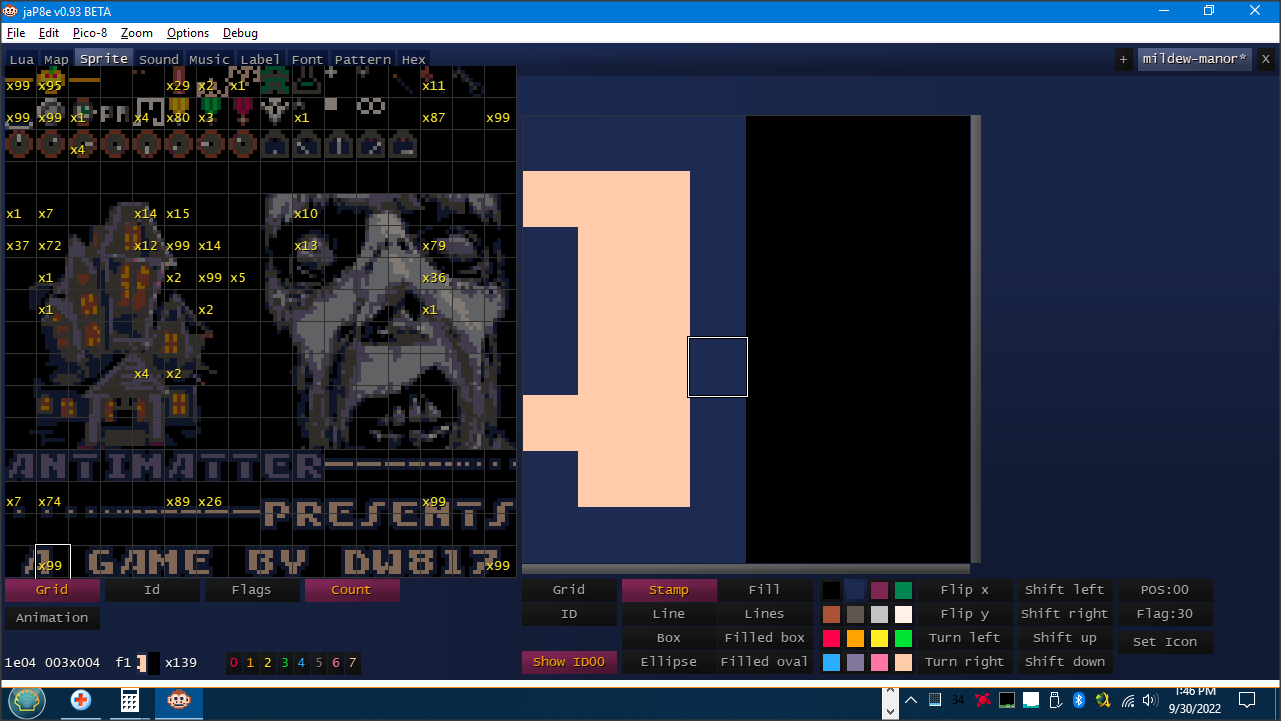
What does COUNT do ? What do the numbers represent ? I get this display for one of my first games.

the first one I don't understand
with mode you mean the lua,map,sprite-modules/editors?
ALT+Cursor-Keys will not work, because alt is used for the menu.
Possible would be ctrl+tab and shift+ctrl+tab, since ctrl+cursor keys are used in the lua-editor. I set this on the todo-list.
I don't have any other testers, so I only can add things, which I know and use.
If you have any suggestion, please post it here.
Count shows how often a sprite is used in the map. x99 means 99 or more. you can see this also in the status line at the bottom left - in your screenshot: Cursor is over memory-adress 0x1e04 (maybe confusing, but maybe you want to know which memory adress would be modified, when you click here), in column 3 and row 4, the sprite under the cursor is f1, look like this and is used 139 times on the map.
Usefull to know when you run out of sprites. Maybe you found an unused or you can replace it with an other. For example in Celeste you can found some background-sprites which aren't used anywhere.
btw. you can exchange sprites by selection on sprite and then ctrl+click on the new position. Also the Map will corrected!
When you don't want the map correction, ctrl+shift+click on the new position.

Hi @GPI:
What you have done here is legendary, @GPI. Likely I would never entirely understand it.
I - I mean if you want I can certainly make some suggestions.
Have =ALL= keystrokes possible that are already possible in Pico-8, including the HELP.
Have an option for the exact coloring the way current Pico-8 colors the code.
Have foldable functions. Normally this is to press F12 on the statement of a function and it will "fold" up showing only the arguments you are using for it, not the actual code, making it simpler to see the entirety of your code.
As you are mentioning functions, have the option to display them not just chronologically as you have now but alphabetically, and option for reverse order Z to A.
Pattern editor could have:
Mirror-X
Mirror-Y
Scroll U D L R
INVERT
Rotate 90-degrees.
Same options for Sprite Editor if they are not already there.
Highlighting a field across in Label for instance, where it is longer across than down could CENTER vertically instead of basing it at the bottom as it is now.
Have "replace" color option Sprites+Label. In Pico-8 this is to have the cursor on a color, you click on that color holding down the SHIFT key and all within that area change. This is not the same as FILL.
Allow U D L R arrow keys, not just normal arrows but NUM-LOCK arrows to navigate the sprites and Label.
"Count" seems unusual. I noticed that the eyeball of Mildew has a rating of 13 times it is used in the code. I do not ever remember using it except for the entirety of the 64x64 image.
The first tile has a rating of 99. I don't think I have typed SPR() for that image 99 times or I am not understanding where the number is derived from.
I have many more suggestions. Let me know if this is too much as I can type quite a bit. :)

About pico-8-Keys.
The problem is, there is no list, what keys are in use.
I looked in the manual and add every key noticed (ok, i missed some), if it makes sence.
For example CTRL+G is in Pico-8 find next, I preferd here Notepad++ style, where CTRL+G is for "Goto Line". F3 is more like the windows-standard for find next.
Sorting the function list would be possible, but make this sence? In lua you can add a function inside a function or table. Also the list work more like a table of contents. Also it highlight the functiion, in which the cursor is in.
Replace Color should be easy, but it makes more sense to use the ctrl-Key instead of shift. Shift is for selecting.
Sprite-Editor already have mirror (flip), scroll (shift) and rotate (turn). Invert makes on a multi-color-Sprite no sence.
"Count" don't scan the source-code, it scan the map-area. It seems, that this sprites are used there, even when you don't use a map. For example the shared part with the sprite sheet.
Fold is also not so easy. It would require a rewrite of more parts in the code. Since LUA doesn't care about line ends, a simple "hide the lines between function and end" will not work. It need to hide on Character-Level.

Hi @GPI:
Yep, wow, I flubbed that "replace" I had the wrong keystroke. It is the CTRL key.
No, I mean your pattern editor to have the Flip, Shift, Turn, and invert. Here now I did this in mine:
https://www.lexaloffle.com/bbs/?tid=47049
As your font is also 2-color, you could have the same options for it, flip, shift, turn, invert.
Also scroll for all, sprites, pattern, logo, and font.
Regarding Pico-8 keys. Don't change what you have if you like, instead give an OPTION that says map all keys to Pico-8 standard.
Then when long-time users such as myself use your editor, we will find total comfort in their keys.
That's a shame about fold. GFA for Windows 3.1 had it and it was such a marvel.
Hiding a fold may be done by simply looking for FUNCTION and counting the FOR/END, REPEAT/UNTIL, etc. all the way down to its END.
This would of course require that the function be written correctly with no missing END statements - it could be done.
As for the "counting" their use, while no code could determine if your code is using the >128 sprite area, you could default that it does not. And have an option in that view to state you are using 128 or 256 tiles in the spritesheet.
You should also be able to save a unique and small file for every P8 file edited and saved in a unique folder like \config\ so it remembers the last color chosen, the last position you edited in your code, and your further preferences, IE: jelpi.cfg
So the next time you load jelpi.p8 it already knows the status you left it in.

It would be easier to store this information as metadata in the p8-file. The problem would be, that every movement of the cursor will change the "unsaved" state...
Finding the end of the function is not a problem, saving the information is at the moment.
Font / Map / Sprite / Label should all have the shift-turn-flip-option. On the Pattern-Editor it is missing.

I plan to add this shortcuts:
New Keyboard-Shortcuts (when this function exist in the module/editor) A/- = cursor left D/=/+ = cursor right W = cursor up S = cursor down < = slower > = faster SHIFT + A/- = select cursor left SHIFT + D/=/+ = select cursor right SHIFT + W = select cursor up SHIFT + S = select cursor down Q = previous color E = next color ` = Color 0 SHIFT + ` = Color 10 0 - 9 = Color 0 - 9 SHIFT + 0 - 5 = Color 10 - 15 R = rotate left T = rotate right F = flip x V = flip y I = invert LEFT/RIGHT/UP/DOWN = shift left/right/up/down STRG+H = show id/hex in area STRG+G = show grid in area STRG+F = show flags in area STRG+SHIFT+H = show id/hex in left overview STRG+SHIFT+G = show grid in left overview STRG+SHIFT+F = show flags in left overview |
btw. open the jaP8e.ini - there you can change the colors of the lua-editor

This is super neat! I love all the extra functionalities and shortcuts. Almost feels like a sneak peek of Picotron :)
I do have one question though, what does the name mean? Obviously P8 means Pico 8 but I don't understand the rest.

How do you build this? I'm not running windows and I thought I'd give it a shot.
It looks interesting.

sorry for the late answer
@ooooggll
Just Another Pico-8 Editor - not very creative...
@SquidLight
At the moment I plan to rewrite the menu code. At the moment I use windows-ui-menus with some dirty hacks. I want to replace it with my own routines.

Have been using the font editor recently:
- good job, only known visual editor!
- editing could be a lot easier with a quick way to swtich between black/white
- not sure I understand the ‘right click = block selection’ idea
- entering figures do not overwrite content (ex: typing 3 with a previous value of 2 will result in 23 or 32!)
note: I won’t switch from VScode (missing git and other integrations)

@SquidLight
You can find the complete source code here:
luatik (the executeables in c++): https://github.com/GPIforGit/Luatik/
jaP8e (the jap8e lua source codes): https://github.com/GPIforGit/jaP8e
starter simple start lunatik from the subdirectory luatik (makes it a cleaner installation).
Luatik is lua interpreter with integrated sdl + some goodies like != += -= and so on.
Important on Linux: You should compile SDL2 by yourself and not use the package provided by your linux-distribution. There are often too old.
@freds72
The problem is, that I use for the font, sprite, label and map editor the same "frontend".
The right click is a mixture between block-select and color-picker. You can fast select a color by clicking a single right click on the editor-area. In Sprite and Map-Editor it is more usefull than in charset-editor.
You tried to enter values in the grey-outlined-textboxes? The Cursor was maybe confusing, it doesn't select a char, it mark a position. When you click on the grey box, it will select automatic the complete entered text.
Btw. you can change the Value in the textbox easier, when you place the mouse cursor over the box and use the mouse wheel.
The lua-editor was only planed as simple view and during development it expand a little bit :)
Primary idea was to fast copy the memory-hex-string to the source code, for example, when you create a font.
But maybe you find it useful, that you can use your created font in the editor or get the length in pixel of your text.
New Version Beta 0.94
https://github.com/GPIforGit/jaP8e/releases/
IMPORTANT
Please delete the old installtion. I removed many files. Don't copy over an existing installation.
When you want to save your settings, save the jaP8e.ini file
- main - own menm handling
- main - fix numblock handling
- main - ctrl+<number> change Module/Editor
- main - recolor toolbar
- main - Copy & Paste HEX - Ctrl+shift+c / Ctrl+Shift+v - copy/paste current module complete data as hex-memory-string.
- main - input fields have now a small cursor
- lua - shift+ctrl+<number> change view on the left side
- lua - shift + mouse wheel scroll in x direction
- label - add flip, rotate, shift
- font - adjustment on grid
- font - chars with the attribute "oneup" become "light-peach" instead of "white"
- pattern - flip, rotate, shift and invert option
- hex - rename sfx to sound
- sprite/map - ctrl + click on the right area will exchange the color
- luatic - removed many dlls. switch to opengl
New Keyboard-Shortcuts (when this function exist in the module/editor)
- A/- = cursor left
- D/=/+ = cursor right
- W = cursor up
-
S = cursor down
- < = slower
-
> = faster
- SHIFT + A/- = select cursor left
- SHIFT + D/=/+ = select cursor right
- SHIFT + W = select cursor up
-
SHIFT + S = select cursor down
- Q = previous color
- E = next color
- ` = Color 0
- SHIFT + ` = Color 10
- 0 - 9 = Color 0 - 9
-
SHIFT + 0 - 5 = Color 10 - 15
- R = rotate left
- T = rotate right
- F = flip x
- V = flip y
- I = invert
-
LEFT/RIGHT/UP/DOWN = shift left/right/up/down
- STRG+H = show id/hex in area
- STRG+G = show grid in area
-
STRG+F = show flags in area
- STRG+SHIFT+H = show id/hex in left overview
- STRG+SHIFT+G = show grid in left overview
- STRG+SHIFT+F = show flags in left overview

Superb! ⭐ A great tool, so far I only used Font and Hex editor (currently the best solution around for custom fonts) 👍
I just feel this hasn't gained yet the visibility and respect it deserves.

It seems to be a nice useful tool. I'm waiting the Ubuntu version. ;
[Please log in to post a comment]











