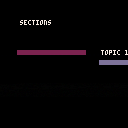Procedural Hills Example
with parallax and snow tops!
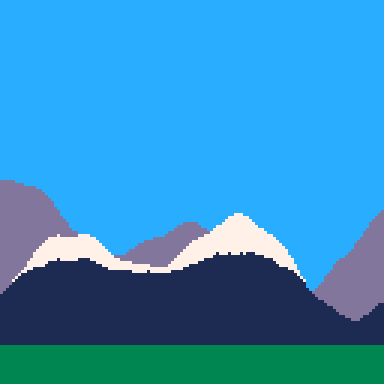
Wouldn’t be possible without help from the great community on the Pico-8 Discord.
Use left and right keys arrows to move.
Restart cart to get different hills and snow.
Easily make Pico-8 Boot/Run Portable on USB for Windows with this one file.
I usually play on my Mac with native install of Pico-8 and occasionally I work on Windows and love tinkering when I get board, so when I am away form my Mac and working on Windows; I made a simple tool to easily help make Pico-8 run portable on Windows.
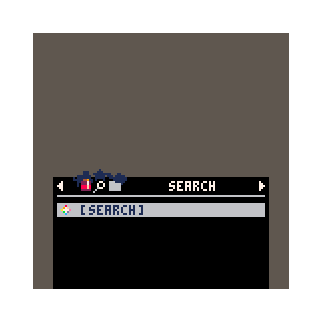
Install
1 . Simply download the Windows: zip of Pico-8 and extract it to your usb.
2 . Then download this pico8usb.bat file.
3 . Place pico8usb.bat in the root folder of your Pico-8 extraction folder on your usb where pico8.exe is located (example in image below).
4 . Run pico8usb.bat
5 . Enjoy.
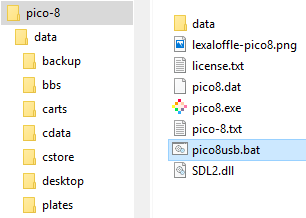
Running pico8usb.bat will create and setup your usb install of Pico-8 to run portable on your usb.
Config
You can configure pico8usb.bat, I have set some example parameters as a demo but you can change them to your liking.
Here at this section in pico8usb.bat you can change where the portable data is stored:
set pico8HomePath=%~dp0data\ set pico8RootPath=%pico8HomePath%carts\ set pico8DesktopPath=%pico8HomePath%documents\screenshots\ |
pico8usb.bat will create a folder called data and desktop in the root folder (%~dp0 current path of pico8usb.bat) of your install where pico8usb.bat and pico8.exe are located if they do not already exist, this location is important for this to work but you can change the name from %~dp0data to %~dp0usbFiles or anything else you like.
- data folder is the portable location for the Home Path
- carts folder is the portable location for your carts, I've set them to be Home Path > carts
- desktop is where your screenshots/gifs will be saved instead of the host Desktop, also set to Home Path > desktop
And in this section in pico8usb.bat you can toggle/set other boot options, these are examples but you can find more options to use from the Command-line flags
set pico8Options=-windowed 1 -width 256 -height 256 -frameless 1 -sound 0 -splore |
Please do be careful, this script uses mkdir and may overwrite data. but technically shouldn't because I've set if block statement to check first.
Share
Please share what your preferred configurations are or if you have any other methods that you use.
This is a simple Pico-8 slideshow cart project.
I was inspired by @zep ‘s Practice 2018 talk presentation done with Pico-8 https://www.youtube.com/watch?v=87jfTIWosBw
So I thought this would be a great project for me to practice and learn coding with Pico-8.
List items are almost working, just need to figure out how to make them appear in one at a time (fade in on btn(3))
How to use:
- left and right arrow keys to navigate the slides
- x to fast forward
- z to rewind
How to edit
Change the slides table with your own content
For title pages:
{text="pico-8 slidshow\n\nby 2358",
bgcol=13,col=7,
tx=12,ty=35}, |
For animated/slide in topics list:
{text="sections",
bgcol=0,col=7,
tx=20,ty=20,
alist={text={
"topic 1",
"topic 2",
"topic 3",
"topic 4",
"topic 5"},
lx=128*2,ly=40,
ldx=20,
col={2,13,12,11,10}}}, |
For list items: (todo: fade in one at a time)
{text="list items 1",
marker=2,
bgcol=0,col=7,
tx=20,ty=20,
mlist={text={
"",
"this is a",
" ★ pico-8 ★ ",
" slideshow",
" awsome!",
" thank you!"},
lx=20,ly=20}}, |
To show slide page numbers (change false to true)
show_slide_numbers=false |
show_slide_numbers=true |
Would love to see @zep ‘s original cart on this for comparison






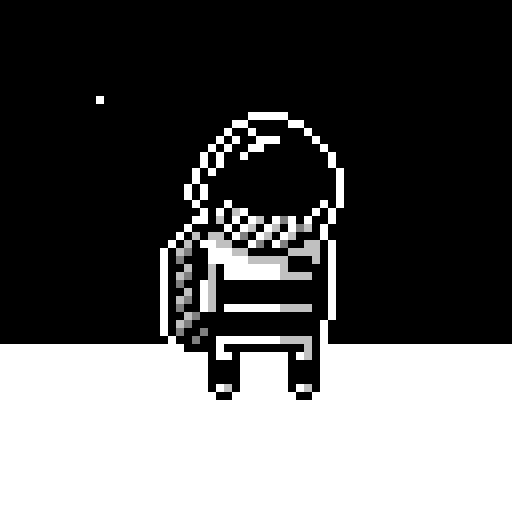

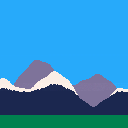
 2 comments
2 comments