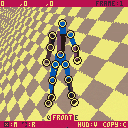THIS IS NOT A GAME
This is the Game Editor tool (work in progress) used to create the character animations and environments in the HIT8OX game.
HIT8OX can be played here.
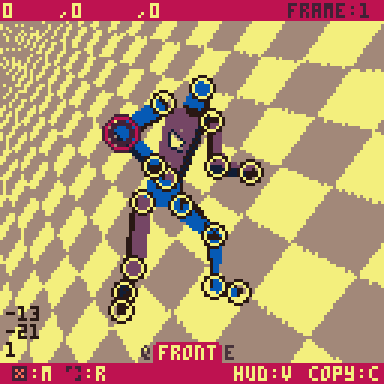
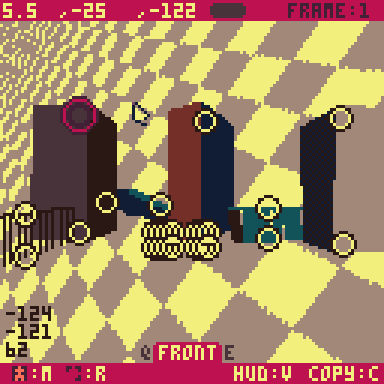
MODES:
- Player mode (actions: move, rotate)
- Environment mode (actions: move, rotate, scale, change cube's color, make cubes visible / invisible)
Controls (mouse needed)
Left click - select points
Right click - pan camera
Scroll wheel - zoom in / out
Arrow keys - move points, scale cube ends
< and > - switch between frames
Q and E - rotate the character / environment (rotate view)
C - copy the animation string to clipboard
M - switch between player and environment editors
R - switch between move, rotate or scale modes
V - make the HUD appear / disappear
How to transfer animations from Game Editor to HIT8OX:
- press C or click copy to save the animation to the clipboard
- open HIT8OX in PICO8 desktop version
- paste / replace the string with the corresponding animation in HIT8OX -> V table
- save & run HIT8OX with the new animation / environment
NOTES
Character animations can be found in HIT8OX -> DATA tab -> ANIMATIONS table, each animation is specified with comments.
Environments are also found in the HIT8OX -> DATA tab -> ANIMATIONS table, under the ENV1, ENV2 and ENV3 comments.
In Environment mode the color of the cubes can be changed by clicking on the coloured rectangle in the top toolbar.
Having more than 6 cubes visible in the environment can drastically reduce the performance in HIT8OX.
You can load animations / environments into the HIT8OX Game Editor by pasting them in:
HIT8OX Editor -> DATA tab -> ANIMATIONS_PLAYER or ANIMATIONS_ENVIRONMENT tables.
In order to add or remove animation frames you have to manually add or delete rows in the animation string.
Note that the frames are separated by "/" in the animation string, with the exception of the last frame.
There are still some bugs as the tool is not completed.
Changelog
Update 1:
- improved the quality of the rendering (using @freds72 polygon fill technique)
CREDITS
Developed by Vlad-Constantin Comarlau
Thanks @freds72 for the help with the polygon fill technique!
[Please log in to post a comment]