GFXedit for Pico8
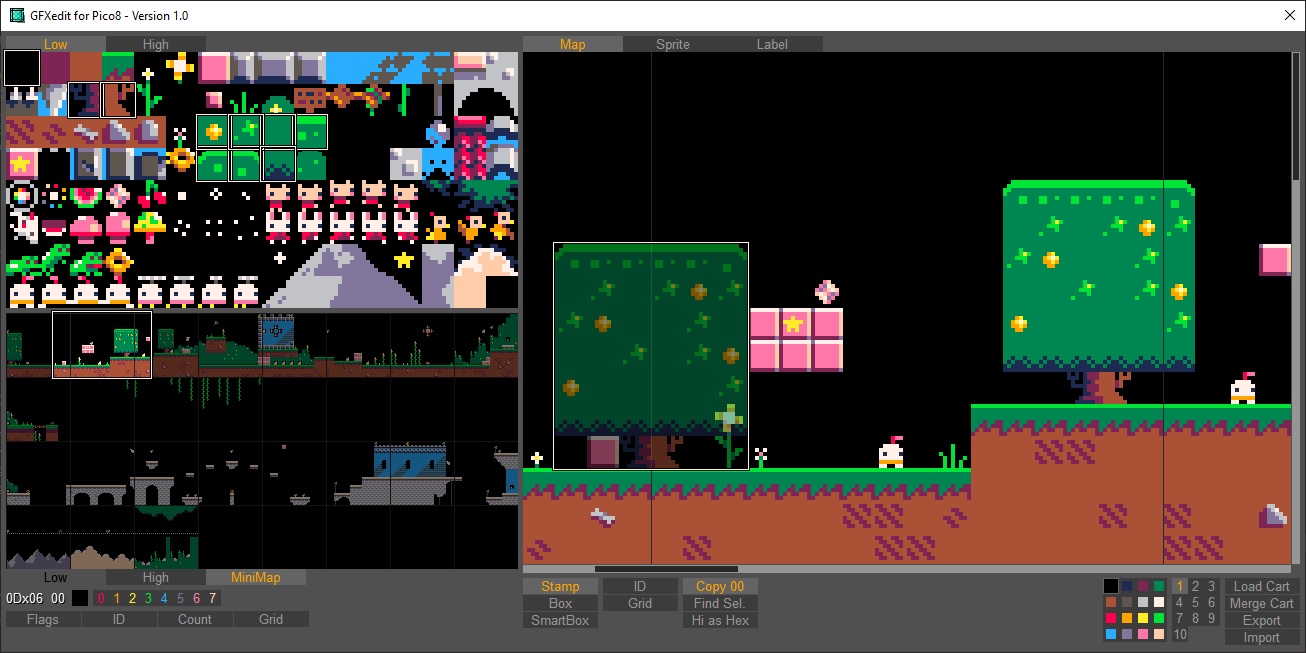
Short
GFXedit is a small tool to handle the sprite, map und label data from a p8-file with many features, like export and import as png or lua-data, copy&paste, display the usage of sprite and many more.
Download
Sprite-Overview (left side)
You can simple select an sprite with a left click. If you hold down the mouse button, you can select a group of sprites.
With a right click you can Copy the current selected sprite to the "red border" place. When you have selected only one sprite, shift + right click will replace every appearance in the map.
Over/Under the Sprite overviews are Tabs. "Low" to show the sprites <= 127, "High" for sprites >=128 and "Minimap" to activate the minimap.
Under the Sprite-overview you can find the coordinates in the world (if the cursor is in the Worldmap, the ID of the sprite under the cursor and the flags of the ID under the cursor. You can also sets flags of the current selected sprite here.
Below that you find some views:
"Flags" activate a small bar under every sprite with small indicators which flag is activ.
"ID" show the HEX-Id over every Sprite
"Count" show of often a sprite is used.
"Grid" activate a small grid
Editor-Overview (right side)
You can select between "Map" - the world editor, "Sprite" - the sprite editor and "Label" a label-viewer of the p8-file. Map and Sprite can be edit, labels only displayed (but in- and exported).
With left click you draw in the map/sprite, with right-click you select a current object under the cursor. You can select multiply objects with the rubber band to copy complete structures. You can even select multiply objects in the map and switch to the sprite-mode to edit this object.
Under the editor field you find some options:
"Stamp" - simple draw in the map / sprite
"Line" - draw a line
"Box" - draw a box
"Ellipse" - draw a ellipse
"Fill" - fill (on map it is clipped by the current visible screen)
"Filled Box" - a filled box
"Smart Box" - a variant of box, when you select an 3x3 pattern in the sprite sheet, it will then draw a box in the editor, it will more "stretch" the selection to the draw box.
For Example, when you right-select something like this:

|
[16x16] |
And draw a Box, it will look like this:

|
[16x16] |
"Filled Ellipse" - a filled ellipse
"ID" - display the id over every tile in the editor.
"Grid" - display a grid over the editor
"Copy 00" - when active (default) sprite-id 00 and color 0 is draw with stamp/box. Otherwise it will be ignored / transparent.
"Find Sel." - the current objects blinks now in the editor and minimap.
"Hi as Hex" - A special and experimental mode. Since "Sprite High" and "Map High" use the same memory, many prefer the map data. Now the high bit is completed unused in the map data. The idea here is, that you can use the useless High-Sprites as indicators in the world. For example place a sign the world (from the lower sprites), activate the "Hi as Hex"-mode, now select a high-sprite (for example "80") and place it over the sign in the map. The sign-ID is now copied to the Sprite-flag of "80" and the editor shows a sign with an 80 over it.
Of course PICO8 can't handle this, you must write a code that scan the map-data for sprites over 128, store the places in a table and replace the map-data with the sprite-flag of the high-byte-sprite.
"Colorfield" - in map mode you can select a background color, in sprite mode the current color.
"1" to "10" - a zoom level.
"Load Cart" - load data from an p8-file. Only graphics, sound and lua data are ignored.
"Merge Cart" - select an p8-file and it will replace the graphic-data in this file.
Export
You have here multiply options to export any kind of data.
You can export as image:
"Sprite complete" - export the complete sprite-sheet (128x128 pixels)
"Sprites low" - export the sprites 0-127 (128x64 pixels)
"Sprites high" - export the sprites 128-255 in the shared memory (128x64 pixels)
"Map complete" - export the complete world map (1024x512 pixels)
"Map low" - export the "upper" part of the map (1024x256 pixels)
"Map high" - export the "lower" part of the map in shared memory (1024x256 pixels)
"Label" - export the label used for cartridge-export of pico8
"Map screen" - the middle 16x16 tile big screen in the map-editor as image (128x128 pixels)
"Sprite selection" - the current selected sprite (vary in size)
You can also export as lua-data. You can then copy this data in the pico8 code editor and switch dynamical between diffrent sprite oder mapdata. You can also use this to exchange maps between p8-files.
"complete" - contains all map, sprite and spriteflags.
"sprites complete" - contains low and high sprites
"sprites low " - contains sprites with id <= 127
"Map low " - the upper part of the map
"Shared" - the shared part the sprite/map data
"Sprites-flags" - the flag data of the spritesheet
"label" - the cart-label - it use address 0x6000 (Screen data), when you want for example a title-screen.
To load the data you need some additional code:
function str2mem(data) local t,a,i,c,d,str,m = split(data) for a = 1,#t,2 do m,str,i=t[a],t[a+1],1 while i <= #str do c,d= ord(str,i,2) i+=c==255 and 2 or 1 if (c>16) poke(m, c==255 and d or c^^0x80) m+=1 end end end data = [[ --some funny chars from the export ]] str2mem(data) |
Import
Almost the same as the export. You can import any image. Colours are automatic translated to the pico8 colour palette. When a image is too big, it can be cropped or resized.
Something special is "Map screen (center)" for images. It will split the image in 8x8 tiles and try to find this tiles in the Sprite sheet. If it not exist, it will replace the first free tile (complete black ones) with this tile.
When you import text/lua, the exported destination is ignored. You can for example import a label as sprite sheet.
Keyboard
Mouse wheel - change selection of sprite (map) or color (sprite)
ctrl + wheel - change zoom
0-8/ shift + 0-8 - change current/background color
Num0 - Num9 - change zoom level
Cursor keys / asdw - change selected sprite (map) or color ( sprite)
shift + cursor keys / asdw - move world map
ctrl + cursor keys / asdw - move world map screen wide
ctrl + z - undo
ctrl + y - redo
ctrl + c - copy/export menu
ctrl + v - pate/import menu
ctrl + o - open
ctrl + s - merge/save
alt + cursor - Sprite-editor: shift sprite
alt+shift + cursor - Sprite-editor: flip sprite
R - Sprite-editor: rotate sprite
About the string format
Graphic data are too big for a string in "", but enclose it with [[]] has the disadvantage that escape-sequenzes are not possible. Also chars lower 16 are not printable.
Chars lower than code 16 must be encode in a special form. Also some special characters like "[]," must be encoded to prevent conflicts.
Because chars lower than code 16 are very common (especially code zero), I first flip the high-bit of the char (m = char ^^ 0x80). If m is now lower 16 or one of the special characters, I store the in the string a sequenz of "chr(0xff)..chr(m ^^ 0x80)" otherwise a simple "chr(m)".
Infos
Icon made by https://www.freepik.com from https://www.flaticon.com/

Nice! I need to play with it more, but it looks very useful. I wanted to make something similar to this, maybe I don't need to now. (I made a commandline tool for P8 manipulation and scripting, plan to release it soon, but a GUI tool for editing is a good complement to it.)

When you have any idea, what I should add - tell me :)
I have updated to version 1.01
1.01
- load and save of .p8.png,.p8.rom (and found an undocumented sha1-checksum-feature in .p8.png format...)
- accept a rom-file as program parameter - autoload
- drag and drop of cartridges, images and lua-code
- bufix: mark of selected items in the lower-spritesheet-area wasn't always visible
- ctrl+v works for [cart] (pico8:"save @clip") and [gfx] (pico8: sprite editor copy/paste) work
- ctrl+c supports pico8-gfx-format for the bbs / sprite-editor
- ctrl+s/ctrl+o for save/load
- increase undo-cache
- load a cart will not erase the undo-cache
- copy a selection in the sprite sheet will not create for every tile a backup
- alt+cursor - in Sprite-editor shift sprites
- alt+shift+curosr - in Spriteeditor flip
- "r" - rotate
- ctrl/shift + mouse wheel - change zoom
- Dont't show id 00 on map-editor on show-id-mode.
- new Drawing-Modes fill, line, box, ellipse and filled variants. Works in sprite and map editor.
- on rubberbox the size is now visible
(and found an undocumented sha1-checksum-feature in .p8.png format...)Could you briefly explain that? I also noticed that the .p8.png and .p8.rom encode slightly different data, but I have not investigated the difference yet.

in the png-file is a hidden binary-data with a size of 0x8020 bytes.
0x0000 - 0x7fff is the "rom" (32k)
0x8000 is an version ID.
0x8001 - 0x8004 minor version or build number
0x8006 - 0x8019 a sha1-checksum over the data in 0x0000-0x7fff
I think, that the sha1-checksum was added, because for example mobile-data it is possible, that the provider has a "image-reduce"-service to save data. with the checksum it is easy to check if the file is corrupted. There are old roms outside, which doesn't have this - I don't know, when the sha1 was added.
You find more infos here: https://pico-8.fandom.com/wiki/P8PNGFileFormat

Perfect explanation. Thanks! The SHA-1 hash is not mentioned on that Wiki page... well, only in a comment which I see now on desktop but I did not see before on mobile.
I tested it with a Python script today and the DOOMY p8.png, and got it extracting and hashing correctly. Had to get the bit and byte orders all correct.

i dont have a windows machine but i tried to run this one wine on macosx 10.14
the app launches but it is shrunk way down. perhaps this is an easy fix to make work with wine?
here is a screenshot
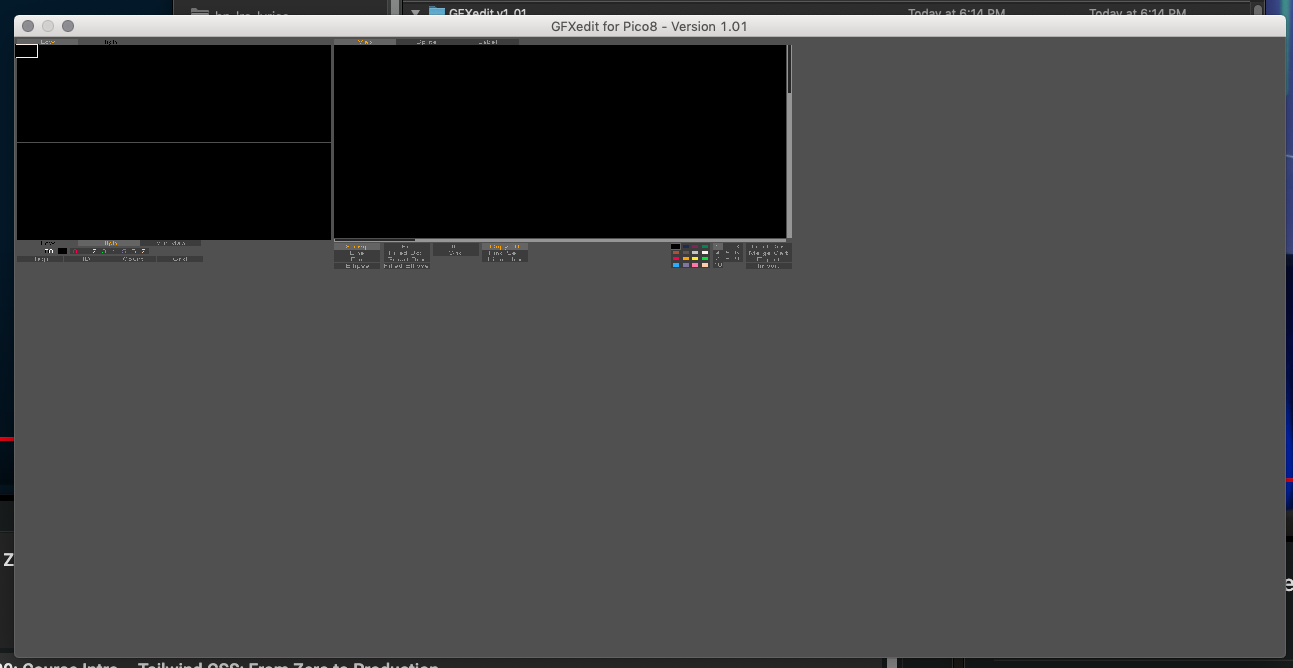

@chino8
I have rewitten the tool completely in lua, you can find it here:
https://www.lexaloffle.com/bbs/?tid=49307
Can you test it with wine? I don't have many experience with macs...
[Please log in to post a comment]








