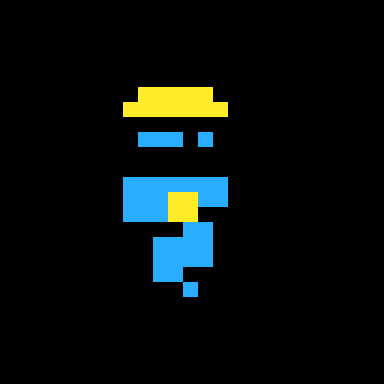--[[
Piconissimo v1.0 2025 by camp39
Uses mouse and keyboard.
--Piconissimo has a full PICO-8 keyboard GUI.--
SET KEYBOARD VALUES: right/left click on pink/blue/gray to right of keyboard
PLAY NOTE: rightclick on keyboard
SET SPEED: right/left click on top red number
--only selected track/sfx speed displayed
SET JUMP: right/left click on green number
--when a note is set, if there is room,
the cursor will "jump" this many slots forward in the sfx
TOGGLE BARS: press X btn while on gray dots above tracks
--will turn on/off bar displays
--useful as a visual aid for timing
SELECT NOTE: Arrow keys to move square cursor to track/sfx/position
COPY/PASTE: Z to copy. X to paste.
NOTE DISPLAY: Selected note displays beneath tracks
SET NOTE: leftclick on keyboard (track/sfx must be selected)
--overwrites any selected note
SET TRACK: right/left click on lefthand track numbers to desired sfx
PLAY SINGLE SFX: select track, click right hand play icon (red triangle)
ERASE SINGLE SFX: select track, click righthand "x" icon
PLAY SELECTED NOTE: Click pink triangle right of note display
ERASE SELECTED NOTE: Click gray "X" icon left of note display.
Or copy (Z BTN) and paste (X BTN) a blank space.
ADJUST SELECTED NOTE: Right/left click note display values
SAVE WORK: leftclick blue floppy disk icon in top right corner
--cntrl-s does NOT save your music!
--save often
--Rebooting, pressing ESC or CNTRL-R will lose any unsaved work
ERASE ALL: leftclick garbage can icon
--all channels set to sfx(0)
--all channels set to mute, no loop or stop flags.
--all sfx notes set to C0 000 (note,ins,vol,eff)
--all saved work will be lost
--do this first thing to erase theme music
PLAY CURRENT TRACKS: left click 4-shafted, red triangle icon on right of screen.
--this plays current track sfxs regardless of whether they
are in a pattern channel or not.
STOP ALL: Click red "stop sign" icon. Stops anything currently playing.
--Piconissimo displays up to 5 patterns at once--
SELECT PATTERNS: Right/left click on pink pattern numbers.
SET CHANNELS: Right/left click on 4 sfx numbers beneath pattern number.
--displays red if sfx is currently selected in tracks
PATTERN TO TRACKS: click "up arrow" icon to right of pattern number
--this changes each track to the sfx in each channel of pattern
MUTE SFX: leftclick dot to left of sfx to toggle. Displays dark blue if muted.
LOOPS AND STOPS: same as built-in editor
PLAY PATTERN: Click triangle icon under pattern.
--Current playing pattern displayed in bright yellow next to JUMP value.
]]