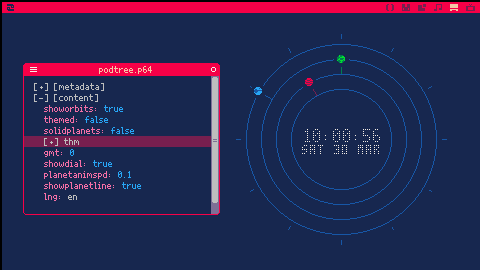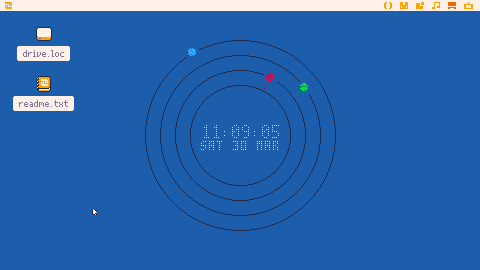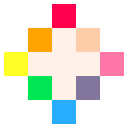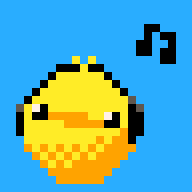Hours, minutes and seconds orbiting the clock as planets.
You can configure this wallpaper editing the "appdata/orbitalclock.pod" (See below)
Time is Default in GMT 0 (see below to change it)
To install first load it in a picotron terminal window:
In a terminal window: load #orbital_clock_wp-4 |
then save it to the wallpapers folder ("/appdata/system/wallpapers/").
(you might have to create the wallpapers folder, if you haven't done yet)
In a terminal window: save /appdata/system/wallpapers/orbitalclock.p64.png |
then open Picotron Settings and select "orbitalclock" from the wallpaper list
It may work also as a screensaver if you save it in the ("/appdata/system/screensavers/") folder
(you might have to create the screensavers folder, if you haven't done yet)
In a terminal window: save /appdata/system/screensavers/orbitalclock.p64.png |
then open Picotron Settings and select "orbitalclock" from the screensavers list
Wallpaper/Screensaver configuration
You can edit the "appdata/orbitalclock.pod" file in order to customize this wallpaper
gmt : Set this to your GMT timezone
lng : The language for days and months. Set to "en" for english or
"es" for Spanish
(You can actually add more inside cart files "lang" folder)
solidplanets: Show the planets as solid circle instead of animated sprites
planetanimspd: Set the planet animation speed
showplanetline: Set the planets line visibility
showorbits: Set the orbits visibility
showdial: Set the clock dial visibility
themed: Enable/disable using actual Picotron theme colors or expand the
"thm" node to edit the colors of the elements
|
You may choose the wallpaper again in the Picotron Settings to update the changes

I fixed a small issue that was literally breaking the wallpaper when it was Saturday. Sorry for any inconvenience caused.
Also added little planets animations

so for some reason whenever i try to edit the gmt line in the pod it breaks the pod editor?? i have no clue why but it only seems to happen when i press enter. this is probably a picotron problem but i still have no clue what i'm doing wrong

do not use enter to confirm the change, just edit the value and click ouside then use the "hamburger" icon to save the file
I think is a bug from the podtree editor

Yeah I'm running into the same issue as @FallBreak8203. When GMT is 3:00:00, any time offset starting from -4 down just gives 23:00:00 it seems.

The fix for this is pretty simple. Right now if the calculated hour with gmt offset is negative it gets set to 23, regardless of how far negative it is.
I fixed it by changing the line in the updateclock() function from
if clock.hours<0 then clock.day-=1 clock.hours=23 end |
to
if clock.hours<0 then clock.day-=1 clock.hours+=24 end |
It seems to be working correctly so far.
[Please log in to post a comment]