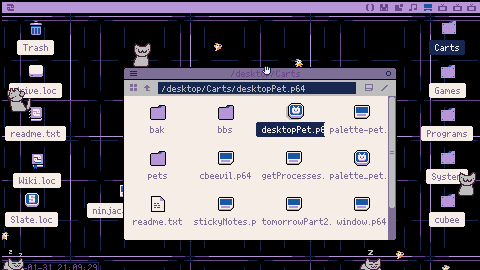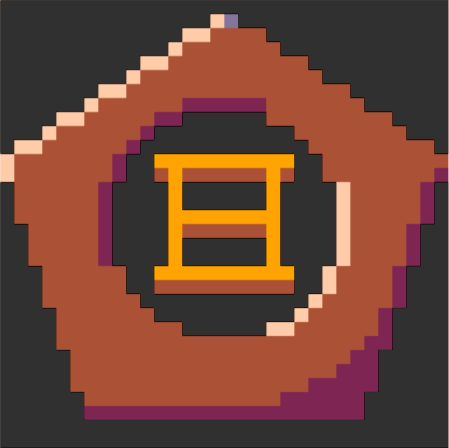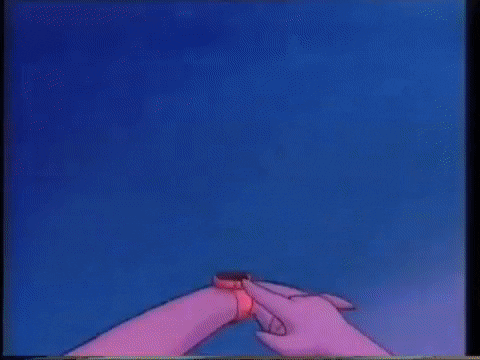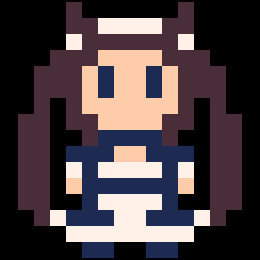Summon some little poorly-drawn cat friends!
They run around on the desktop, sleep, hop, climb the edges of the screen, and bonk their heads on the toolbar if they jump into it.
-- Features --
- Give them head pats. Sometimes they will go to sleep afterward.
- Pick them up.
- Place them on the sides of the screen.
- Interact with desktop icons and windows.
- Custom characters, which can be downloaded from the BBS directly using the cartridge. See the Custom/BBS Pets section for more information.
- A fancy, colourful help printout when run with
--help.
-- Custom/BBS Pets --
Featured
This list may not be up to date; take a look down in the comments or use the #desktop-pet tag to see if there's more!
To install these, run DesktopPet with desktopPet.p64 --install <id>, where id is the highlighted word starting each one.
miku: Hatsune Miku by @Palette
BBS Pets
Creating your own characters
-- Tips and how-to --
-- Change history --
-- Credits --
@Palette - Added ability for pets to walk on windows and stay in the foreground, and base implementation of meta.pod files.
Downloader - BBS downloading URL and download validity check from doDownload().

this is so cute, i love him!! this reminds me of neko - was this the inspiration? i forgot about that little guy but i ran him constantly when i was a kid. so this little guy has definitely been added to my startup :)
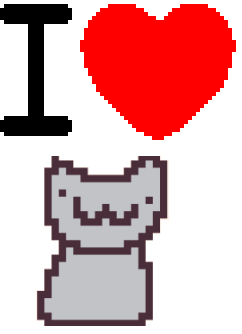

@ahrotahn
Yes, exactly the inspiration! Though, the cat's movements are more similar to some "shimeji" app I'd seen a while back on Android.
I had Aneko on my tablet and Oneko on my laptop for a while, on my laptop I made a script that would spawn multiple nekos following each other, so there was a line of cats all neatly chasing the mouse in a line.

Omg I would die for him 🥺
He has become a permanent resident of my startup file too

I love this! I was trying to make something similar and yours gave me some insight on how to make my own version.

Thanks! I'd be interested to see how yours turns out.

Heh, in the new web player it seems to be running about twice as fast. This is a 120Hz display, though desktop Picotron seems to run normally. I believe this was an issue with Picotron Playground as well?

How to stop desktop pet running?
How do I run desktopPet.p64 jelly?

This project reminds of Steve Jobs’ original idea for “Mr. Macintosh”, a tiny man which would appear randomly on your Mac128K workspace.

Also! In v0.1.1 you can get window positions and sizes! Check /system/demos/birds.p64!

New in rev5:
- Thanks to @Palette (who made the Miku in the last post), pets can now walk on windows, and appear in front of them at all times.
- Extra commands to install and uninstall custom pet carts from the BBS!
- Launching the cart without any parameters will select a random pet instead of only Scribble.
- A new, colourful help printout.
- Jelly is no longer included by default due to issues saving more than one pet.p64 in the main cart .png. You may install him again by running with
--install jellyinstead of justjelly.
Quick bugfix rev5a:
- Fixed icon colliders being offset weirdly depending on pet collider size. They are also slightly shorter to line up with the bottom (even though the pets don't currently collide with the bottom)
- Fixed accidentally making pets fall unconscious sometimes when dropped.
- Fixed characters failing to load if the (supposedly optional)
meta.podfile was missing.
rev5b patch:
- DesktopPet now has version checking in place so BBS pets will only be overwritten if the downloaded version is newer than the installed one.
- There are now checks to prevent "invalid" (i.e. non-pet) BBS carts from being installed. These can still be installed and used manually if desired.
- All of the above checks can be ignored/skipped by running with
--force-installinstead of--install

Hi! I wanted to have the desktoppet start at boot but it seams like some Picotron update broke this app. It starts in new workspace. (It was broken from 0.1.1d and is still broken in 0.1.1e for reference)
[Please log in to post a comment]