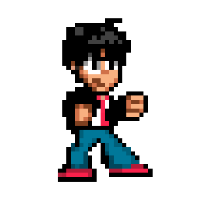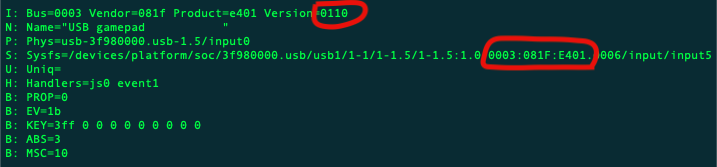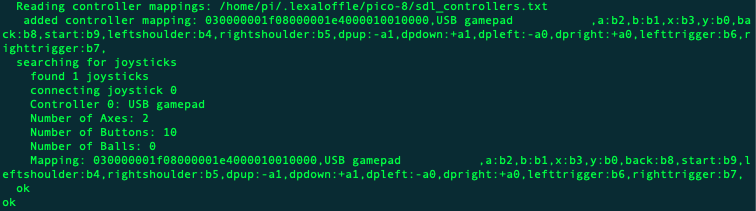EDIT: See the first reply below if you'd rather compile and use the native tool, which does seem more streamlined!

I recently had an issue with my Raspberry Pi build and wish this had been posted a few days sooner lol, I was using GPIO pins to set the controls.. for those looking for an alternative and because it took me so long to find the info, here's how I resolved my issues
This was setup and working on a RetroPie setup, but could be replicated on any Distro
Tutorial
Step 1 Get SDL2 and compile controllermap cd /home/pi/RetroPie-Setup/tmp/build wget http://libsdl.org/release/SDL2-2.0.7.tar.gz tar -zxvf SDL2-2.0.7.tar.gz cd SDL2-2.0.7/test ./configure make controllermap |
Step 2 Copy controllermap to its own folder cd /home/pi/RetroPie-Setup/tmp/build/ mkdir controllermap cp ./SDL2-2.0.7/test/controllermap ./controllermap/ cp ./SDL2-2.0.7/test/*bmp ./controllermap/ cd ./controllermap/ |
Step 3 run controllermap type ./controllermap (this will show info about your connected controller) ./controllermap 0 (where 0 is the joystick number we just found out) [you should now see a picture of what looks like an xbox 360 controller] press equivalent buttons that are highlighted on the screen (if you need to skip any PRESS SPACE) this will display your setup config for your joystick 030000001f08000001e4000010010000,USB gamepad ,a:b2,b:b1,x:b3,y:b0,back:b8,start:b9,leftshoulder:b4,rightshoulder:b5,dpup:-a1,dpdown:+a1,dpleft:-a0,dpright:+a0,lefttrigger:b6,righttrigger:b7, |
Step 4 Add your config file to PICO-8 sudo nano ~/.lexaloffle/pico-8/sdl_controllers.txt add your config text in here 030000001f08000001e4000010010000,USB gamepad ,a:b2,b:b1,x:b3,y:b0,back:b8,start:b9,leftshoulder:b4,rightshoulder:b5,dpup:-a1,dpdown:+a1,dpleft:-a0,dpright:+a0,lefttrigger:b6,righttrigger:b7, save and exit |
good luck

Nice! I didn't realize controllermap came with a GUI, this looks a lot more streamlined than I assumed! How long did it take to compile? (I did this on my 1B+ and compiling anything on it feels like it takes an eternity or two, lol)

took less time than downloading SDL2-2.0.7
it certainly is quicker if you want to add multiple controllers - and once you have it setup its always there
theres apparently a way to get it to output directly to a text file but I couldn't get it to work
./controllermap 0 > controller.txt |
Here’s my device


lol, that's funny. anyone reading this, just go ahead and compile the native tool, i guess! 😅

@NaeD, that's neat! I assume that's powered by a Zero? I'm a huge fan of unique and weirdo handhelds and own a bunch of Ingenic-powered devices but haven't built any Pi-powered ones, mostly bc I think they're too bulky to shove in my pocket.

yeah a zero, only thing I need to do is upgrade the battery on it, but super happy i got PICO-8 on it it definitely makes it a unique handheld console

@NaeD Do you have any good tutorial on how to install a pico8 system on the GAMEPI20? I'm pretty new to this whole topic and I'd like to build a pico8 handheld with exactly the same device...

You can get an image for retropie here that saves you having to manually setup drivers for screen (which I wasn’t able to achieve) https://www.waveshare.com/wiki/GamePi20
Download your pico-8 raspberry pi version from your download page and copy to your raspberry pi
Then follow this guide https://www.lexaloffle.com/bbs/?tid=3935
You can skip the start and jump about halfway down to launching pico-8 from emulation station
I then had to do the controls part above to get my buttons working on pico-8
If you have any specific questions whilst setting up, drop me a message

@NaeD
Thanks for your reply. I've been fighting through the tutorials and came close to finishing my pico8 handheld (I hope so)...
I can launch the system from the emulation station menu and I can hear the pico8 start sound. Unfortunately the screen is stuck in this state:
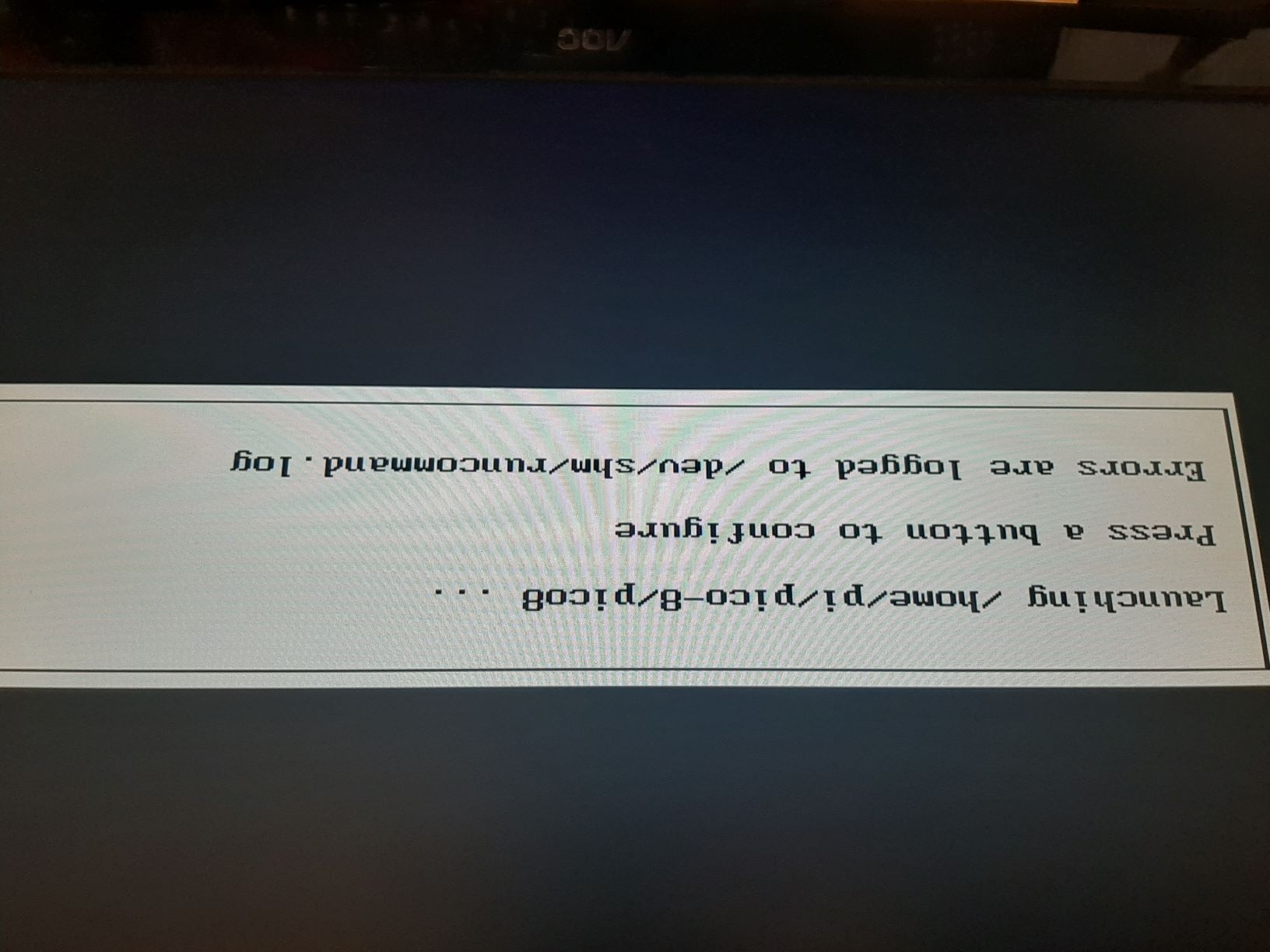
I couldn't finish your controller configuration yet. In the first step the console shows the following message:
Cannot write to 'SDL2-2.0.7.tar.gz' (Permission denied) |
Is the screen maybe going further if I successfully finish the controller configuration?
And two general questions came to my mind during the whole installation process:
Is the pico8-in-Retropie build at any disadvantage compared to a picopi build?
Is it really necessary to overclock the RasPi Zero to get a smooth running pico8-system?

I had a similar issue with starting my version of pico8 and think I resolved it by using ‘chmod’
In you pico folder use this command
Sudo chmod a+x /home/pi/pico-8/pico8
There’s no reason you pi won’t allow you to write to the SDL to that folder, might be worth checking your permissions for the folder your copying it to

@ongikong Check the log file it mentions for extra insight. Also try just launching pico8 from a regular terminal and see what happens. If that also doesn’t work, check the Pico-8 log file. Looks like your SDL issue might be a config thing, bc it’s trying to write a gzip/tarball rather than a text file? Also, as NaeD mentioned, try chmodding whatever directory it’s trying to write to. For overclocking, I’m not sure about Pico-8 on the 0 but I have a 1B+ which are equivalent specs and you definitely need to overclock for most emulators to run decent. I would suggest trying it at regular clock speed and increasing as needed via raspi-config so as not to void the warranty

About the Permission denied message: can you show us 1) the command you are running 2) the location where you are (run the pwd command) 3) the permissions for that location (run ls -hla)

Thanks for your answers. I think I found the problem: I connected the handheld to an HDMI monitor and everything worked fine! :-) So there might be a problem with the handheld display and the resolution PICO8 is running on my Retropie System? I tried to change the resolution by entering the configuration just after starting PICO8 but I couldn't find a resolution that's working...
The display of the handheld has a resolution of 320x240 pixels, but this isn't available in the video output mode list...
I'd be glad if someone can help! Maybe @NaeD who has the same device? Thanks in advance

Do you get any display on your gamepi20 screen? (Startup text, emulation station?)

Yes, everything works fine until I start Pico8 from Emulation Station...
I tried NES Emulation and this is also displayed correctly.

Then it’s not your screen that’s causing the issues
Just found this, make sure you did this too
Don't forget to make the script executable:
chmod a+x "+Start PICO-8.sh"
Worst case scenario is I could share some config files with you and you can compare for any differences

But with an external HDMI monitor connected to the handheld everything works perfectly!
So I'm pretty sure the handhelds display just can't handle the chosen resolution.
Where can I find the config file within retropie to set the resolution for Pico8?

@ongikong It's going to be in the ES config files. You can pass a custom resolution in the launch command, like the example given in the release thread. If that doesn't work, then the last stop on the checklist is a problem with DirectFB not offering a video mode your LCD likes, which you may be able to overcome with a custom config. Good luck! :)

I didn’t have to change any resolution when I set mine up
Like I said, happy to share any config files needed

Thanks, ridgekuhn! I tried to modify the ES config file. My entry for PICO8 looks like this now:

But unfortunately it didn't help :-(
I couldn't find any DirectFB folder on my system (under "/etc")?
Do I have to install it somehow?
The video output mode list from emulation station only gives me the following possibilities:
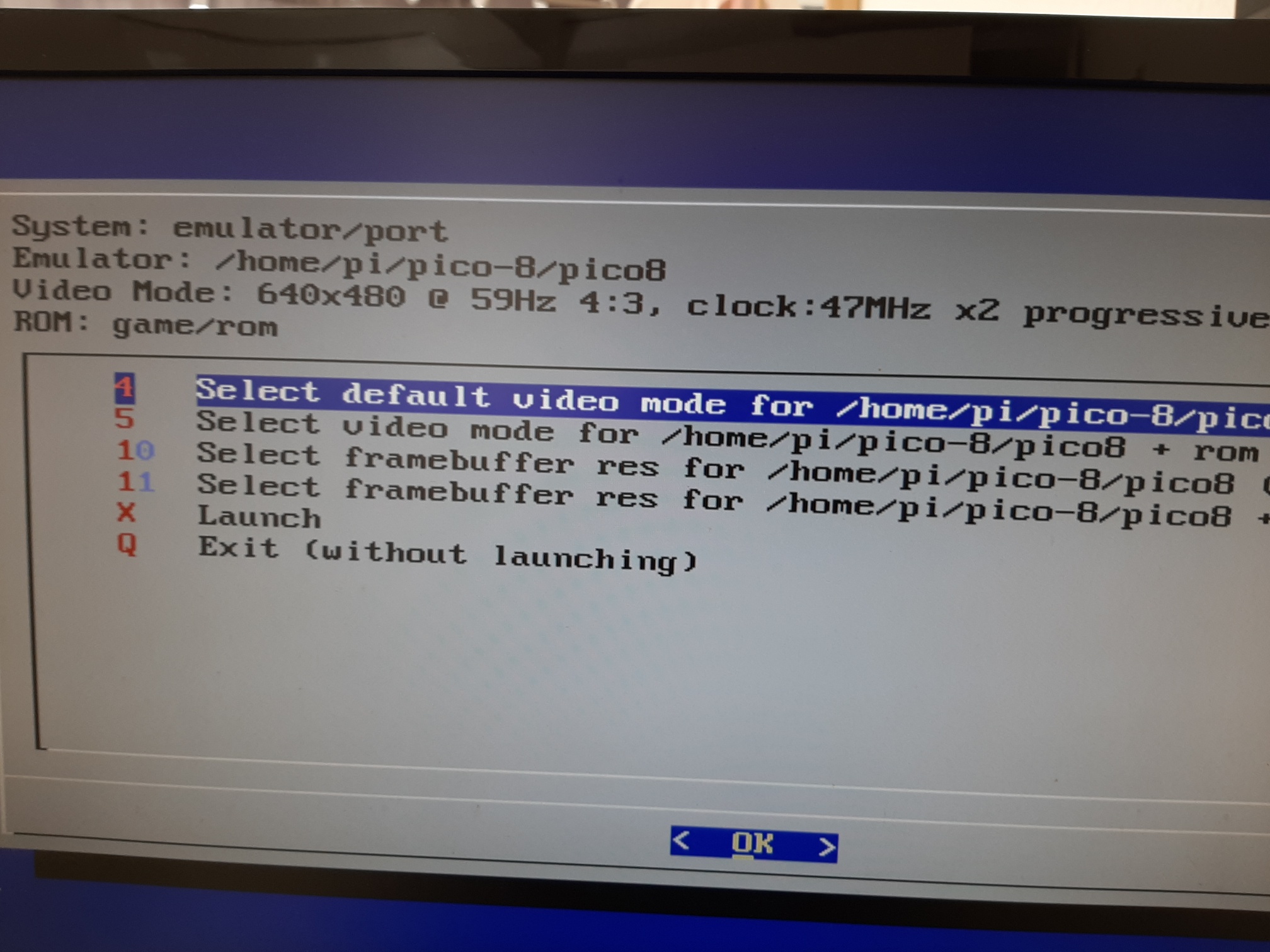
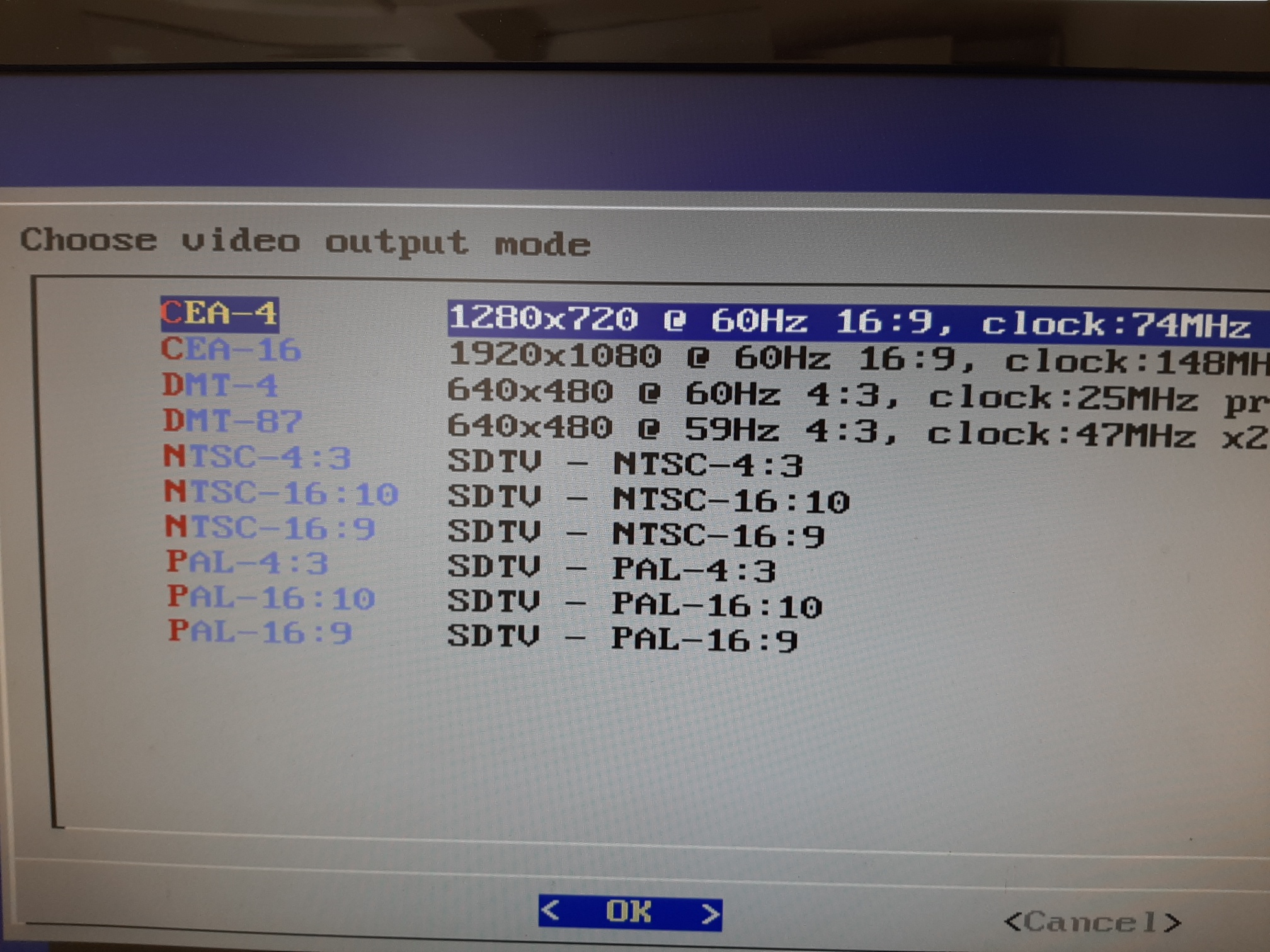
EDIT: OK, it works now! :-) I'm pretty confused but somehow the display shows everything correctly now with the settings: "640x480 @ 59Hz" ... I thought I already tested this resolution but it seems that i forgot that one. SORRY @All and thanks for your help!

@NaeD How do you shutdown your gamepi20? pressing start and select simultaneously doesn't bring me back to emulation station :-(

Mine loads straight into splore, there’s an option in there to shutdown
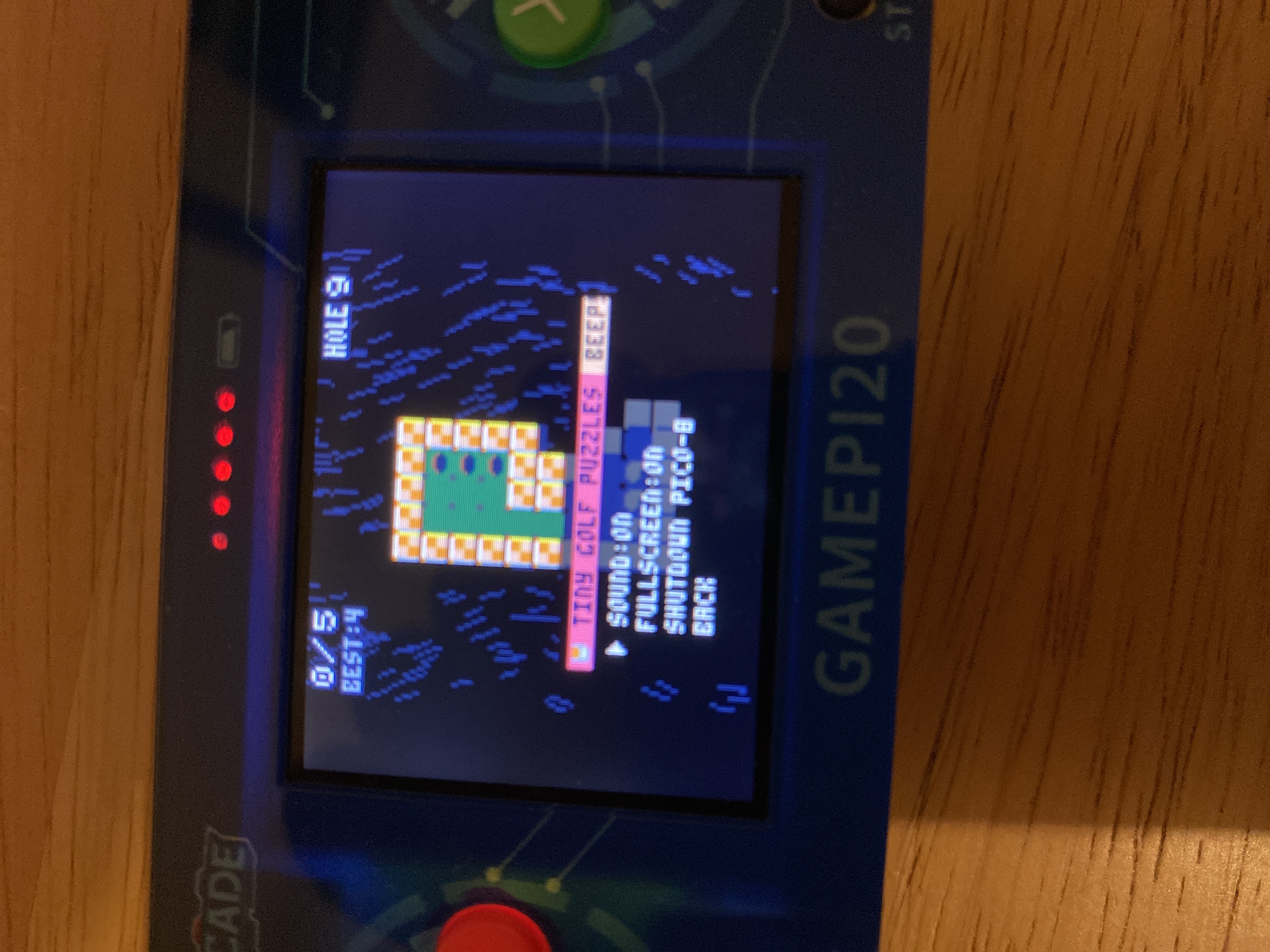
You can’t press certain buttons together, the grio pins have been wired up all wrong on the device, so no start and select
The other combo that doesn’t work is up/right
Until I get round to looking into this myself I don’t have a solution

@ongikong No worries, friend. If I'm not mistaken, u shouldn't need the runcommand.sh bit, I believe that script simply constructs a launch command to pass parameters to the RetroArch CLI, so is more or less meaningless regarding Pico-8 as it's not a libretro core. (Whatever video mode "works" is probably the one that doesn’t introduce conflicts between RetroArch/Pico-8?) You should be able to simply do something like this:
<command>/home/pi/pico-8 -width 320 -height 240 -splore</command> |
By the same token, pressing select+start is a RetroArch shortcut, which is why it doesn't work in Pico-8 as it’s not calling the RetroArch API or it may not even be running at that point.

@NaeD - Oh, I was looking for that option in splore but couldn't find it - I was blind! Thanks!
@ridgekuhn - Thanks also for your useful hints. I will try that command line and gonna look what will happen... :-)

I just spent a while trying to get this working for my Anbernic RG351P, which can run the Raspberry Pi binary, and this guide is still good. It took me a minute to figure out that jstest reports the dpad as an axes while Pico-8 correctly recognizes it as a hat. If any RG351P owners happen to stumble across this post, the config below may work for you if your GUID is the same (if not, see above). You need an sdl_controllers.txt file next to the proper Pico-8 executable for proper Pico-8 games, and you'll also want one in ~/.lexaloffle/pico-8 for standalone binaries.
03000000091200000031000011010000,OpenSimHardware OSH PB Controller,a:b0,b:b1,x:b2,y:b3,start:b6,dpup:h0.1,dpdown:h0.4,dpleft:h0.8,dpright:h0.2 |

Thank you, @ridgek! Your tutorial is the only one that worked for me for my 8BitDo M30 2.4G. #sdl_controllers.txt #gamepad #controller #8bitdo #picopi #raspberry_pi
03000000A30C00002400000011010000,6B controller,a:b2,b:b1,x:b3,y:b0,start:b9,dpup:-a1,dpdown:+a1,dpleft:-a0,dpright:+a0, |

@pc77 Great! Glad this was useful to you! I wonder if we should get some kind of database going for these configs. Like a GitHub repo everyone can submit to like LibRetro's retroarch-joypad-autoconfig
[Please log in to post a comment]